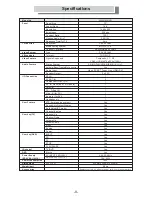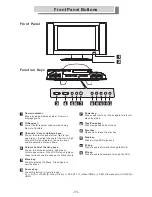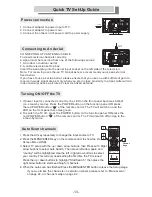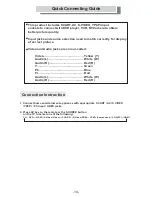-10-
Remote Control Functions
Putting the batteries in the remote
l
Open the battery compartment cover and
insert the batteries as shown.
Use two AAA/R03 batteries and
follow the indications (
,
)
inside the compartment.
Close the cover when you're finished.
l
l
1 2
Key(s)
POWER
DVD Indicator
AV
TV / DVD
EJECT
Number (0-9)
EPG /
DISPLAY
PBC
SUB TITLE
PIP AUDIO /
AUDIO
MUTE
SLEEP
Cursor keys(
)
(CH+, CH-)
(VOL+, VOL-)
MENU /
ENTER
ALTERNATE /
VIRTUAL
I-II /
A-B
STOP
PLAY / PAUSE
DVD MENU
PREV-NEXT
REW -FWD
PIP /
DVD SETUP
SWAP /
REPEAT
POSITION /
TITLE
PIP SIZE /
ANGLE
STATUS
SIZE
PICTURE
FREEZE
RANDOM
INFO
T.T Display
T.T Hold
T.T Reveal
T.T Size
T.T Index
T.T Cancel
T.T Mix
T.T Subcode
RED, GREEN,
YELLOW, BLUE.
Functionality
EPG:
DISPLAY:
PIP AUDIO:
AUDIO:
MENU:
ENTER:
ALTERNATE:
VIRTUAL:
I-II:
A-B:
PIP DISPLAY:
DVD SETUP:
PIP SWAP:
REPEAT:
PIP POSITION:
TITLE:
PIP SIZE:
ANGLE:
Turn the TV on and off.
In the DVD mode, the LED will be lit.
Use to select an input source. ( see page 14 )
Press to switch remote control inputs between TV or DVD mode.
Open and close the disc tray.
Use number (0-9) buttons to create stations and preset programs.
Press to display the on-screen Electronic Program Guide (EPG).
Display disc information.
VCD 2.0 playback PBC functions on/off.
Displays or change the subtitle language.
Press to selects PIP (sub picture) audio in PIP mode.
When plaing a DVD / Video disc recorded with dialog in two or
more languages, you can switch audio language during playback.
Press to temporarily cut off the sound.
Performs the sleep timer function.
To move the cursor up/down/right/left to scroll through a list of options.
Cycle through available channels in either Up/down sequence.
Press to increase or decrease the volume.
Displays the main on-screen menu.
Press to select options in DVD disc menu.
Return to the previous channel.
In DVD mode pressing the play button shows an on screen
remote control. ( see page19 )
Selecting the sound mode. ( see page18 )
In DVD mode, The A-B Repeat function allows you to specify two
points (A and B) within a track or title that forms a loop which is played
over and over.
Stop playback.
Disc play/pause.
When playing a disc, displays the disc's menu.
Search forward/backward through the disc.
Press to increase/decrease or menu control key
Also advances to the next/preceding chapter or track.
Press to activate Picture In Picture (PIP) mode.
Press again to select the sub picture signal source.
Display the DVD OSD menu.
Press to switch between main picture and sub picture
in PIP mode.
There are various repeat play options, depending on the kind
of disc being loaded. It's also possible to use repeat play along with
program play to repeat the tracks/ chapters in the program list.
Press to select the position of the sub picture in PIP mode.
Accesses the DVD disc guide.
Press to change the size of sub picture in PIP mode.
The scene change to the selected angle.
Press to display the current channel and audio/video settings.
-FULL (full screen)............standard full-screen text.
-TOP (top half)..................top half of page appears on the full screen.
-BOTTOM (bottom half)... Bottom half of page appears on the full screen.
Press to select advanced picture setting.
You can select from five different modes: User/Sport/Movie/Vivid/Game
Press to freeze the picture and press again to restore live viewing.
In DVD mode, Use the random play function to play titles or chapters,
groups, or tracks.
Various track, chapter and title information, such as the time elapsed and
remaining playing time can be displayed on-screen while the disc is playing.
Press to access Teletext function.
Stop from advancing to the next Teletext sub Page.
Show hidden information. Press again to conceal the information.
Change the size of Teletext.
Access the Teletext index.
Exit Teletext mode.
To overlay text onto a TV programmer
Select a Teletext subtitle page, then enter desired page number to begin
page search.
Direct access Teletext linked page key
i
X
?
PIP
TXT
i
X
?
DVD
MUTE
ALTERNATE/
VIRTUAL
SLEEP
TITLE
PICTURE
SIZE