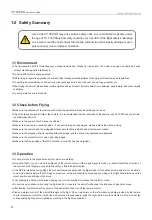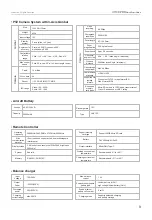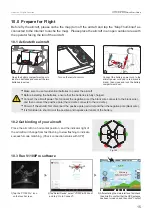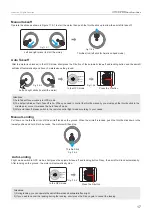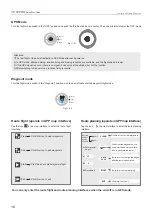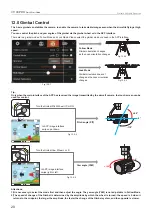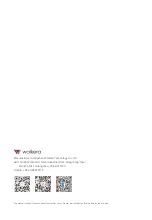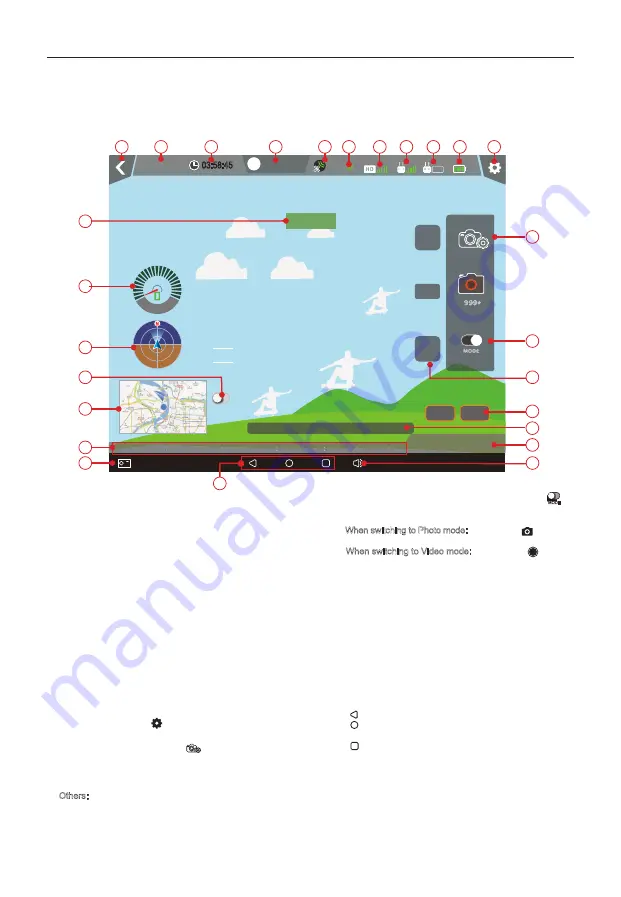
13) Camera working mode switch: Each time the icon “ ” is
tapped, the camera will switch once between Photo and
Video modes.
When switching to Photo mode: tap the icon “ ” to trigger
the camera to take photos.
When switching to Video mode: tap the icon “ ” to start
/stop recording.
14) Camera zoom control: divided into Wide-angle (W) and
Telescope (T).
15) PTZ quick actions: Back to center and down.
16) Latitude & Longitude: Display the longitude and latitude
of the aircraft’s position.
17) GPS positioning status: “GPS Positioning” is shown when
GPS signal connected; “GPS Not Positioning” is shown
when GPS signal not connected.
18) Volume adjustment: Tap the icon to show the volume
adjustment switch of the tone.
19) Remote control system navigation icons:
“ ” Back: Tap the icon to go back to the previous page;
“ ” Return to Home Screen: Tap the icon to return to the
system home screen;
“ ” Task Management: Tap the icon to display all currently
running tasks;
20) Screen Capture: Tap the icon to capture and save an
image of the entire screen currently being displayed.
1) Back: Back to previous page.
2) Device connection status: Display Aircraft connected or
disconnected.
3) Flight time: Aircraft flight time.
4) Aircraft mode: Display aircraft’s flight mode.
5) Aircraft satellites: Display the number of satellites received
by the aircraft.
6) Positioning accuracy: Display positioning accuracy of the aircraft.
7) HD image transmission signal strength: Display the strength
of the video signal transmitted between the aircraft and the
remote control.
8) Remote signal strength: Display the control signal strength
between the remote control and the aircraft.
9) Remote control battery level: Display the current remaining
battery of the remote control in real time.
10) Aircraft battery voltage: Display the current battery voltage
of the aircraft in real time.
11) Settings: Tap the icon “ ” to open the Settings menu, where
General, aircraft, remote control, gimbal and battery can be set.
12) Camera settings: Tap the icon “ ” for Pro, Photo, Video
and Other settings. For videos with the same resolution,
the higher the bit rate, the better the image quality, and the
image transmission distance will be shortened accordingly.
Others: (1) Grid; (2) Anti-flicker; (3) Defog;
(4) 2.4G & 5.8G Switch; (5) Navigator.
In this interface, you can preview the live HD video and photos taken by V1100 PRO, and dynamically set the
parameters of the aircraft, remote control, gimbal and battery.
5
4
3 m
15
14
N/A
GPS Ready
15 m
D
H
H.S
V.S
17.1 m
0.0 m/s
0.0 m/s
P
0.0°
R
0.0°
Y
0.0°
Connected
GPS
03:58:45
AUTO Mode
18
2.4G
98%
51.98V
Center Down
18
T
W
2X
22
19
23
21
24
26
1
2
3
5
4
6
7
8
9
11
10
13
14
12
17
16
15
25
20
Fig.7.0-1
Subject to the interface of the actual product
12
Walkera All Rights Reserved
V1100 PRO
Quick Start Guide
7.0 V1100Pro Software Interface Introduction
MODE
Summary of Contents for V1100 PRO
Page 1: ...www walkera com January 20th 2021 QUICK START GUIDE V1 2...
Page 2: ......