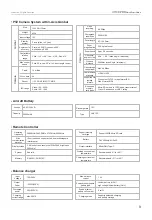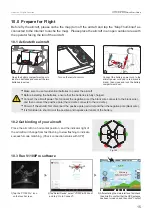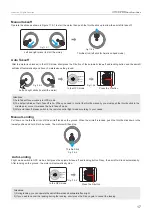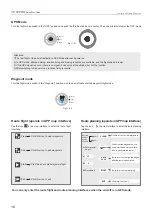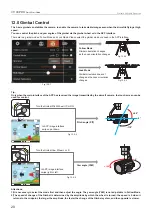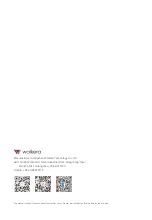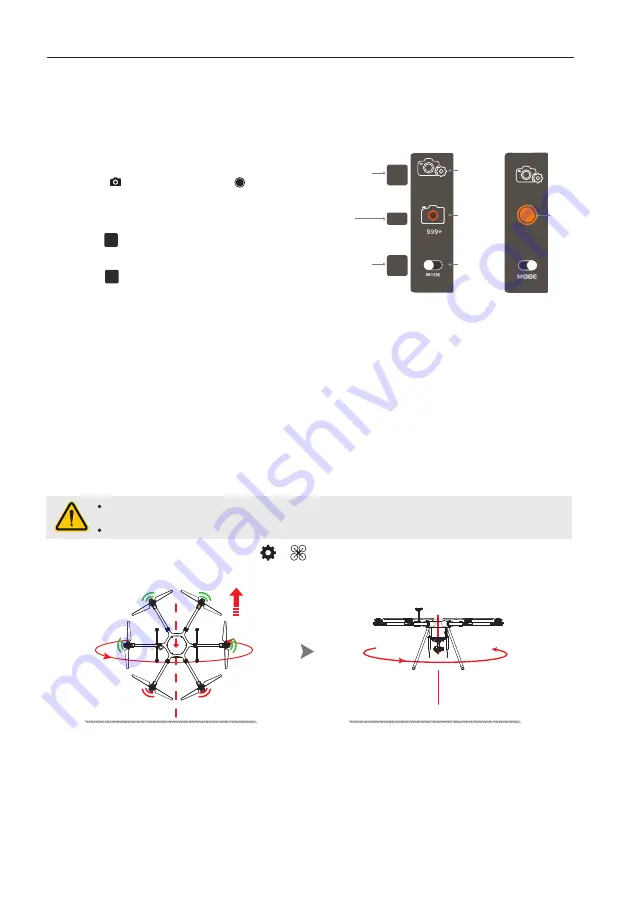
15.1 Compass calibration
Please calibrate the compass if circling or deflection occurs during flight. (The motor must be locked and
the aircraft red and blue LEDs are off).
Please calibrate the compass outdoors in an open area away from strong electromagnetic field interference.
15.0 Additional instructions
13.0 Photo & Video
Note: The aircraft cannot be operated by the touch screen until the APP main screen displays a image transmitted
from the aircraft.
14.0 End Flight
21
Walkera All Rights Reserved
V1100 PRO
Quick Start Guide
1) Manual landing or auto landing or Return to Home landing or low voltage landing.
2) After the aircraft has landed, open the battery compartment door and pull out the power plug of the flight battery (you need to
disconnect the positive pole of the power supply, and then the negative pole of the power supply), and remove the flight battery
from the aircraft.
3) Finally, turn off the remote control.
2
)
Place the aircraft flat, then rotate it 720 degrees in the
horizontal direction, the aircraft indicator will light up, and
then place the aircraft in a horizontal position.
1
)
First, open the calibration compass in the APP settings and
click "Calibrate" or leave the aircraft head vertically upward
for more than 6 seconds. The aircraft indicator flashes quickly,
then rotate the aircraft 720° in the horizontal direction, and
the aircraft indicator turns off.
Ground
Ground
Nose up
If the calibration is not successful, please re-calibrate according to the above method.
The compass calibration method is as follows:
APP opens the compass calibration path: → → "Sensor" → "Calibrate Compass" → "Calibrate"
Fig.15.1-1
Fig.15.1-2
1)Select an operating mode: Photo or Video.
2)Tap the icon “ ” to take photos or the icon “ ” to record videos.
Photo taking and video recording need to be operated in the APP interface.
Zoom adj ustment
Telephoto (zo om in):
Click the icon to enlarge the screen;
Wide angle (zo om out):
Click the icon to zoom out the screen.
T
W
00:00
Video
icon
Telephoto
(zoom in)
Photo
icon
Operating
mode
Camera
settings
Wide angle
(zoom out)
Zoom
magnification
T
W
2X
Fig.13.0
Summary of Contents for V1100 PRO
Page 1: ...www walkera com January 20th 2021 QUICK START GUIDE V1 2...
Page 2: ......