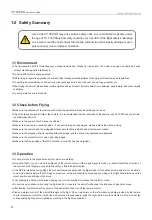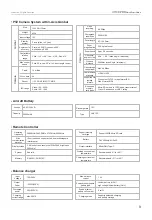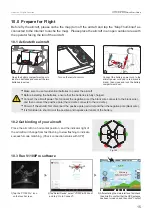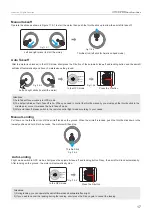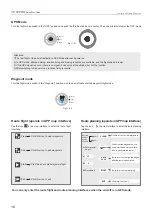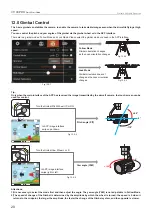Fig. 3.0-1
Fig. 3.0-2
WKRC-H15Z1
C
Power
RTH
D
Waypoint
GPS
Manual
G
19
9
8
10
21
22
23
24
17
15
13
11
18
20
16
14
12
7
Upgrade port
Charge Port
15V 4A
Spray
Gimbal
UP
Gimbal
L
Extinguisher
1
3
4
6
2
5
7
Walkera All Rights Reserved
V1100 PRO
Quick Start Guide
Fig. 2.0-1
Fig. 2.0-2
Using a 2.4GHz & 5.8GHz dual-band long distance digital encryption transmission technology, combine with complete function buttons,
the remote control enables various aircraft and camera operations and settings within a maximum distance of 10 km, and allows live
display of HD image on its screen.
3.0 About the Remote Control
1) Gimbal Pitch Wheel
2) Idle
3) Upgrade Remote
Control Port
4) Charge Port
5) Idle
6) Gimbal Yaw Wheel
7) Antenna
8) Charge Complete Indicator
9) Battery Level Indicator
10) Charge Indicator
11) Flight Mode Switch
12) G channel three
gear switch
13) Left Stick
14) Right Stick
15) Button A
16) Return To Home Button
17) Button B
18) Button D
19) Button C
20) ON/OFF Button
21) SD Card Slot
22) HDMI Output Port
23) Upgrade Android
System Port
24) Touch Screen
Power on:
press and hold the power switch to turn on the remote control.
Power off/restart:
Press and hold the power switch, and the “Power Off” and “Restart” operation
interface will pop up on the remote control screen. Tap “Power Off” to turn off
the remote control; tap “Restart” to restart the remote control;
Turn off the screen:
press the power switch once to turn off the screen;
Turn on the screen:
press the power switch once, the remote control screen
will light up after 4 seconds;
Forced power off:
in special cases, press and hold the power switch, and
then press the return button 8 seconds later to force the power off.
Instructions of remote control power switch:
※
Warning: Forced power off may result in loss of data of the remote control. Normally, the function is forbidden. It can only be used in special cases.
3
5
7
1
2
2
1
7
3
4
6
4
4
3
8
9
12
11
10
12
13
14
1) Arm lock nut
2) Head light
3) Positive blade
4) Anti-blade
5) GPS antenna
6) Quick release integrated camera gimbal
7) Communication antenna
8) Rear indicator light
9) Battery compartment
10) Throwing device connection line
11) Megaphone cable
12) Tripod
13) Aircraft power cable (negative)
14) Aircraft power cord (positive)
Summary of Contents for V1100 PRO
Page 1: ...www walkera com January 20th 2021 QUICK START GUIDE V1 2...
Page 2: ......