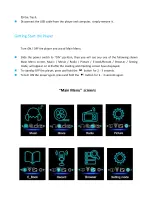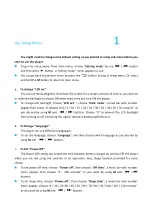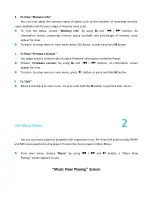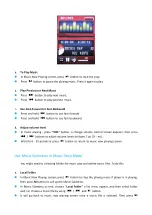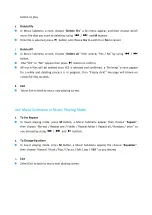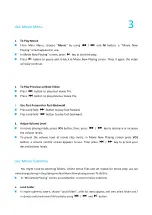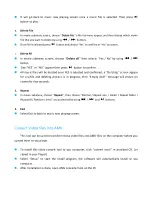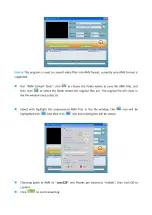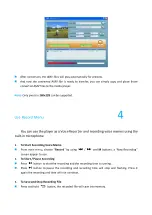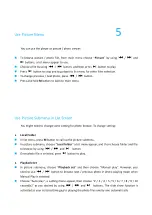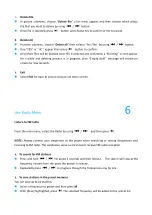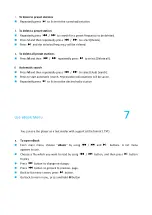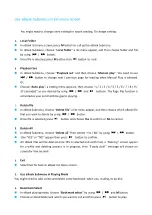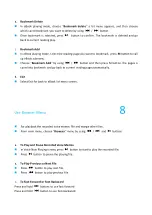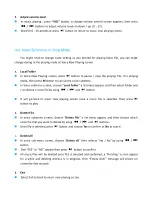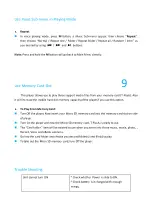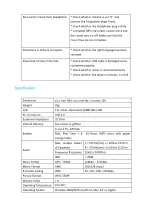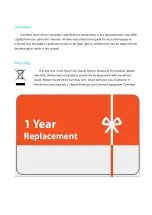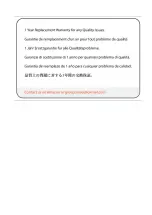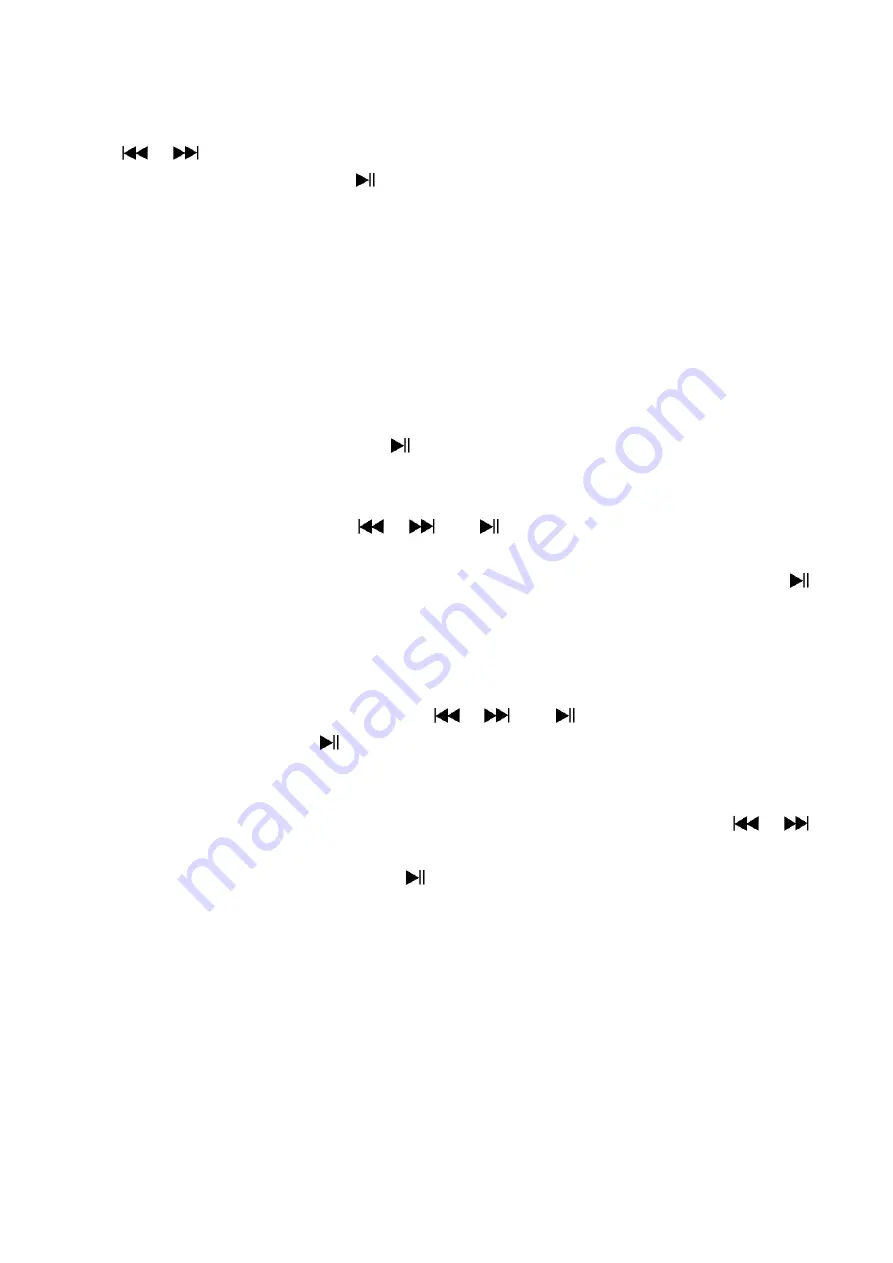
d.
Adjust volume level
◼
In music playing , press
“
VOL
”
button, a change volume control screen appears, then press
/
buttons to adjust volume levels to down / up ( 0
–
27).
◼
Wait for 6
–
8 seconds or press
button to return to music now playing screen.
Use Voice Submenu in Stop Mode
You might need to change some setting as you desired for playing Voice file, you can make
change during in the playing mode at Voice Now Playing screen
a.
Local Folder
◼
In Voice Now Playing screen, press
button to pause / stop the playing file, if in playing
mode, then press
M
button to call up the voice submenu.
◼
In Voice submenu screen, choose
“
Local folder
”
a list menu appear, and then select folder and
/ or choose a voice file by using
/
and
button.
◼
It will go back to music now playing screen once a music file is selected. Then press
button to play.
b.
Delete File
◼
In voice submenu screen, choose
“
Delete file
”
a list menu appear, and then choose which
voice file that you want to delete by using
/
and
buttons.
◼
Once file is selected, press
button and choose
Yes
to confirm or
No
to cancel.
c.
Delete All
◼
In voice sub-menu screen, choose
“
Delete all
”
then selects
“
Yes / No
”
by using
/
button.
◼
One
“
YES
”
or
“
NO
”
appear then press
button to confirm.
◼
All music files will be deleted once YES is selected and confirmed, a
“
Deleting
”
screen appear
for a while and deleting process is in progress, then
“
Empty disk!
”
message will shown on
screen for few seconds.
d.
Exit
◼
Select Exit to back to music now playing screen.
Summary of Contents for M6
Page 1: ...USER MANUAL M6 Audio Player...
Page 23: ......