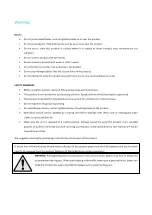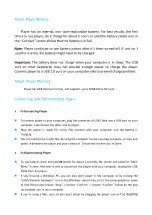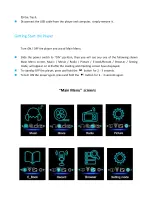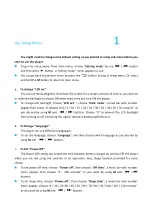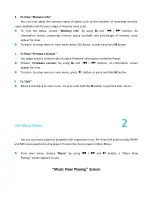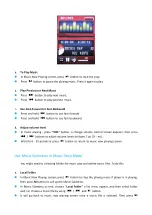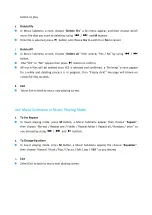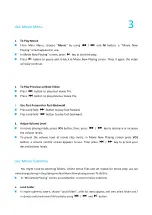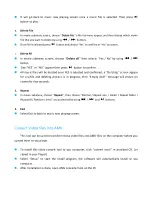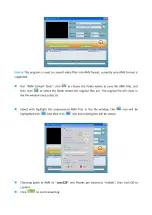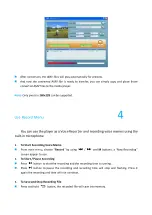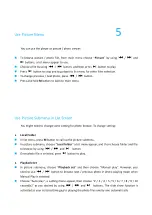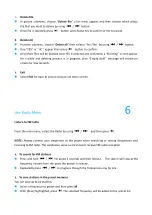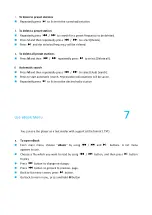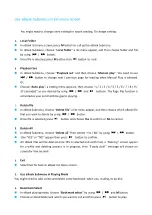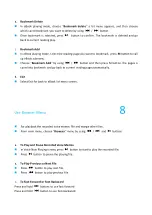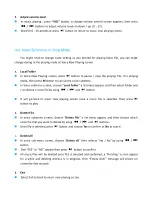About Player Battery
Player has an internal, non
–
user-replaceable battery. For best results, the first
time you use player, let it charge for about 3 hours or until the battery status icon in
the
“
Connect
”
screen shows that the battery is in full.
Note:
Player continues to use battery power after it
’
s been turned off, if unit isn
’
t
used for a while, the battery might need to be charged.
Important:
The battery does not charge when your computer is in sleep. The USB
port on most keyboards does not provide enough power to charge the player.
Connect player to a USB 2.0 port on your computer only to prevent charge problem.
About Player Memory
Player has 8GB Internal memory and supports up to 32GB Micro SD card.
Connecting and Disconnecting Player
a.
To Connecting Player
◼
To connect player to your computer, plug the connector of USB Cable into a USB port on your
computer, and connect the other end to player.
◼
Now the player is ready for media files transfer with your computer and the battery is
charging.
◼
You can transfer the media files by using the computer mouse use drag and place, or copy and
paste, in between the player and your computer. Disconnect it when you
’
re done.
b.
To Disconnecting Player
◼
To eject player, press and hold
M
button for about 2 seconds, the screen will switch to
“
Main
Menu
”
screen. And now is safe to disconnect the player with your computer. Unplug the USB
cable from the player.
◼
If you
’
re using a Windows PC, you can also eject player in My Computer or by clicking the
“
Safely Remove Hardware
”
icon in the Windows system tray, select the correspondence name
of USB Device and choose
“
Stop
”
> choose
“
Confirm
”
> choose
“
Confirm
”
follow by the pop
up windows you
’
re your computer.
◼
If you
’
re using a Mac, you can also eject player by dragging the player icon on
the desktop
Summary of Contents for M6
Page 1: ...USER MANUAL M6 Audio Player...
Page 23: ......