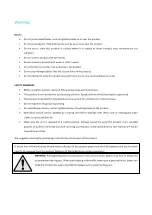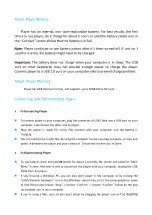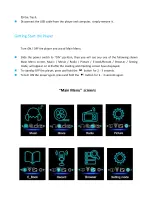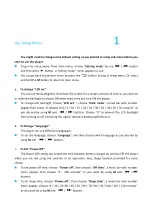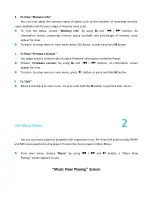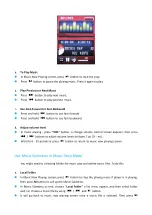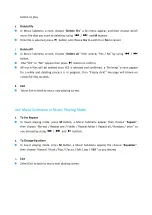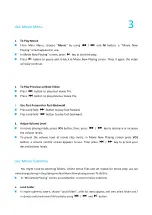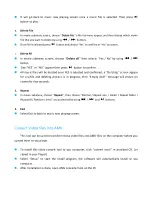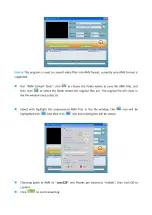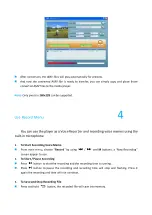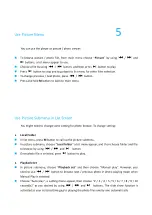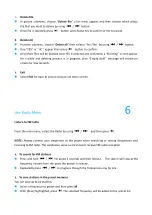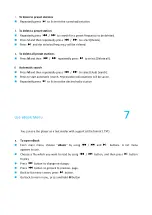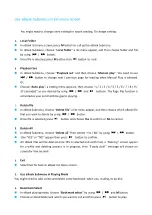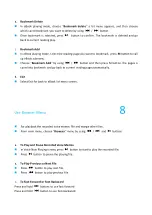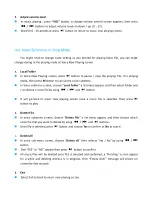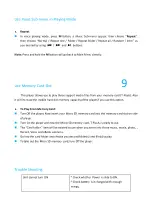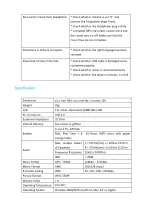Use Setup Menu
1
You might need to change some default setting as you desired in setup sub menu before you
start to use the player.
◼
To go into setup menu, from main menu, choose
“
Setting mode
”
by use
/
button
and then press
button, a
“
Setting mode
”
menu appears to use.
◼
You can go back to previous menu by press the
button during in setup menu. Or, press
and hold the
M
button to return to main menu.
a.
To change
“
LCD set
”
You can set the backlight to illuminate the screen for a certain amount of time as you desired
or make the backlight to always ON when every time you turn ON the player.
◼
To change LCD backlight, choose
“
LCD set
”
> choose
“
Dark mode
”
, a level bar with number
appear then chose
“
0 (always On) / 5 / 10 / 15 / 20 / 25 / 30 / 35 / 40 / 45 / 50 seconds
”
as
you desired by using
M
and
/
buttons. Choose
“
0
”
to prevent the LCD backlight
from turning to off. (choosing this option decrease battery performance)
b.
To Change
“
Language
”
This player can use difference languages.
◼
To set the language, choose
“
Language
”
, and then choose which language as you desired by
using
M
and
/
buttons.
c.
To Set
“
Power Off
”
The Power Off setting can extend the time between battery charges by turning OFF the player
when you are not using the controls or no operation. Also, Sleep function provided for more
choice.
◼
To set power off time, choose
“
Power off
”
, then choose
“
Off time
”
, a levels bar with number
menu appear, then choose
“
0 - 200 seconds
”
as you want by using
M
and
/
buttons.
◼
To set sleep time, choose
“
Power off
”
, then choose
“
Sleep time
”
, a levels bar with number
menu appear, choose
“
0 / 10 / 20 /30 / 40 / 50 / 60 / 70 / 80 / 90 / 100 / 110 / 120 minutes
”
as you want by using
M
and
/
buttons.
Summary of Contents for M6
Page 1: ...USER MANUAL M6 Audio Player...
Page 23: ......