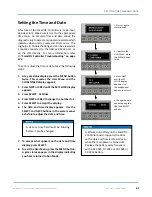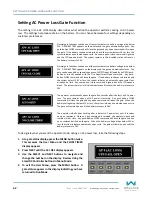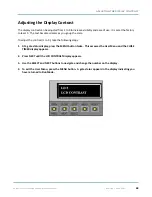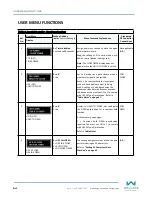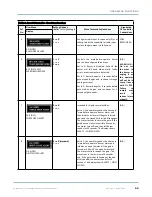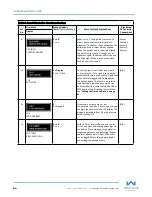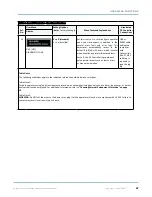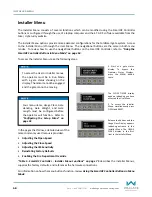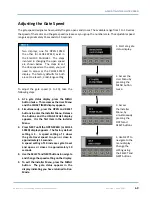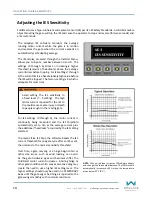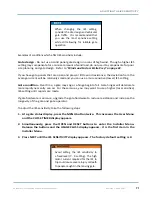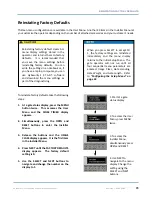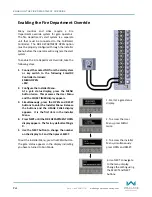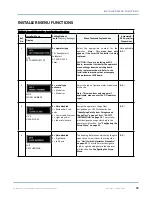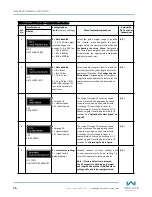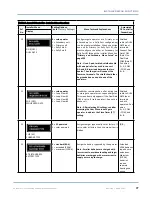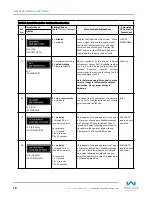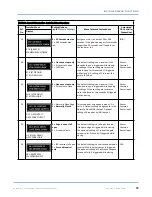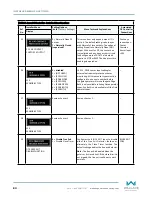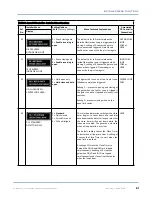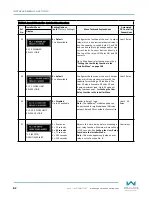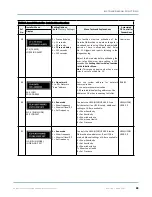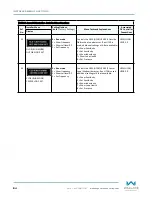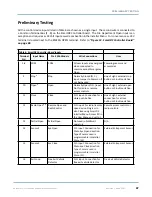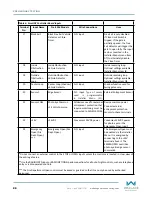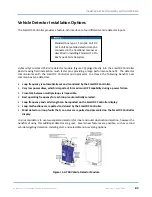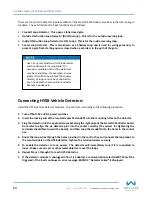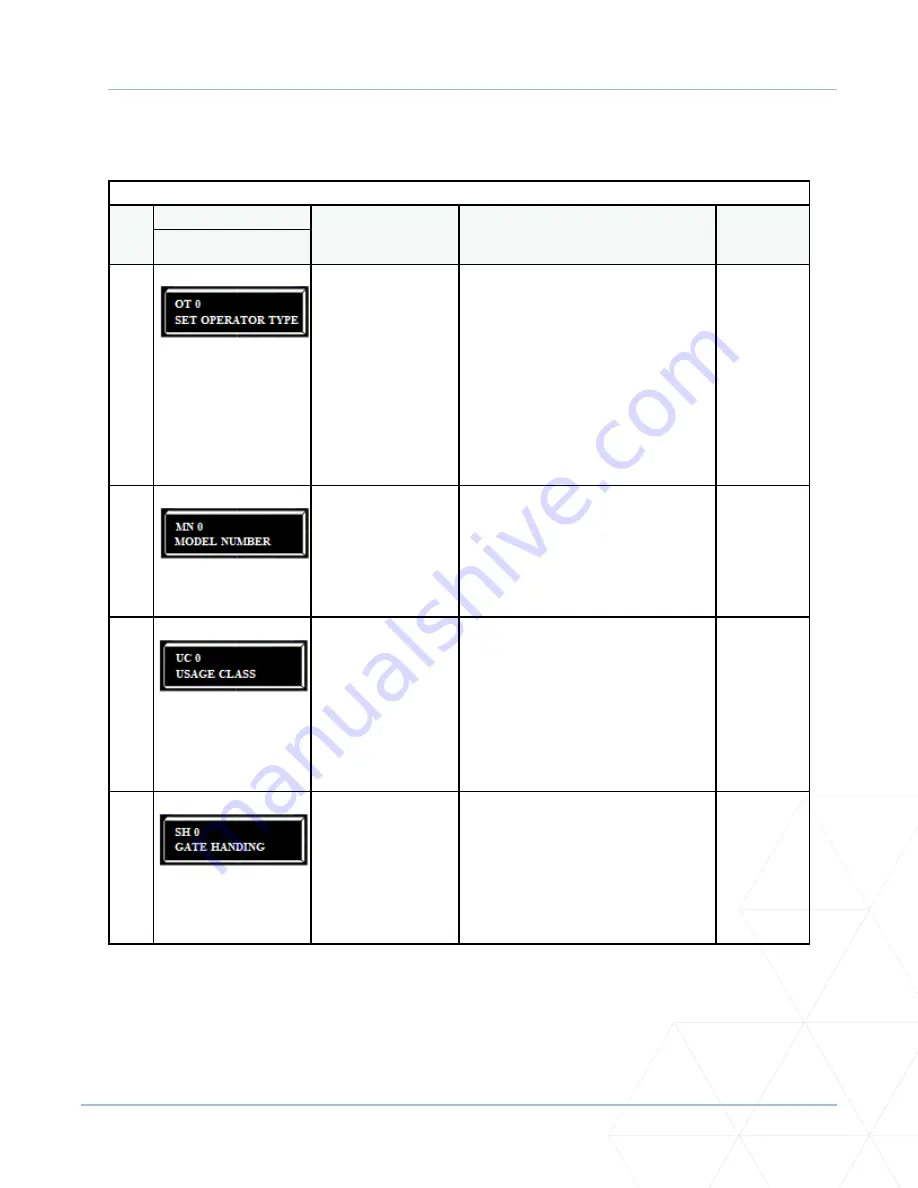
FoldSmart™ Installation and Maintenance Manual
Revision 1 - MAY 2023
75
INSTALLER MENU FUNCTIONS
INSTALLER MENU FUNCTIONS
Table 5. SmartDC Controller - Installer Menu Functions
Table 5. SmartDC Controller - Installer Menu Functions
Ref.
No�
Installer Menu
Setting Options
(
Bold
= Factory Settings)
Menu Tasks and Explanations
Associated
DC Controller
Connections
Display
1
OT 0
SET OPERATOR TYPE
0 = operator type
12 = SwingSmart/
FoldSmart
DC 20 & DCS 20
Solar
Select the appropriate number for the
operator.
Note: This menu item only
appears if the SmartDC Controller is being
replaced.
CAUTION: If you are replacing an SDC
board, remember to transfer the operator’s
menu settings from the existing board
to the replacement board. Refer to the
installation instructions that accompany
the replacement SDC board.
Not applicable
(N/A)
2
MN 0
MODEL NUMBER
0 = model type
unknown
1 = Model <x>
2 = Model <x>
Select the type of gate operator model used
at the site.
Note: This menu item only appears, if
applicable, when you set the OT (operator
type).
(N/A)
3
UC 0
USAGE CLASS
0 = Gate disabled
1 = Residential 1 to 4
units
2 = Comm./public access
3 = Light industrial
4 = Industrial secure
Assign the operator’s Usage Class
designation per UL 325 standards. See
“Identifying Gate System Category and
and
. The installer
must designate a usage class before the
operator will function. See
.
(N/A)
4
SH 0
GATE HANDING
0 = Gate disabled
R = Right hand
L = Left hand
The handing determines which way the gate
opens as you view it from the swing side.
See
“Limit Switch Adjustment Procedure”
. The installer must designate
a left or right handing before the operator
will function. See
Configuring the Setup
Menu
.
(N/A)
Summary of Contents for FOLDSMART
Page 36: ...36 wallaceperimetersecurity com Phone 866 300 1110 FOLDSMART GATE INSTALLATION ...
Page 38: ...38 wallaceperimetersecurity com Phone 866 300 1110 FOLDSMART GATE INSTALLATION ...
Page 146: ......
Page 147: ...FoldSmart XT Drawings Generic Site Layout and Options ...
Page 148: ......
Page 149: ......
Page 150: ......
Page 151: ......
Page 152: ......
Page 153: ......
Page 154: ......
Page 155: ......
Page 156: ......
Page 157: ......
Page 158: ......
Page 160: ......