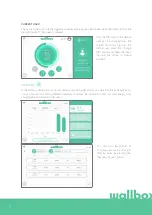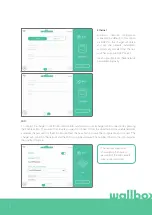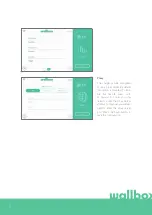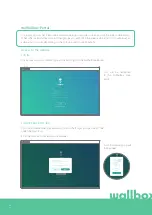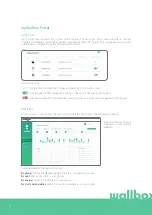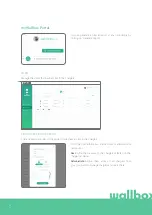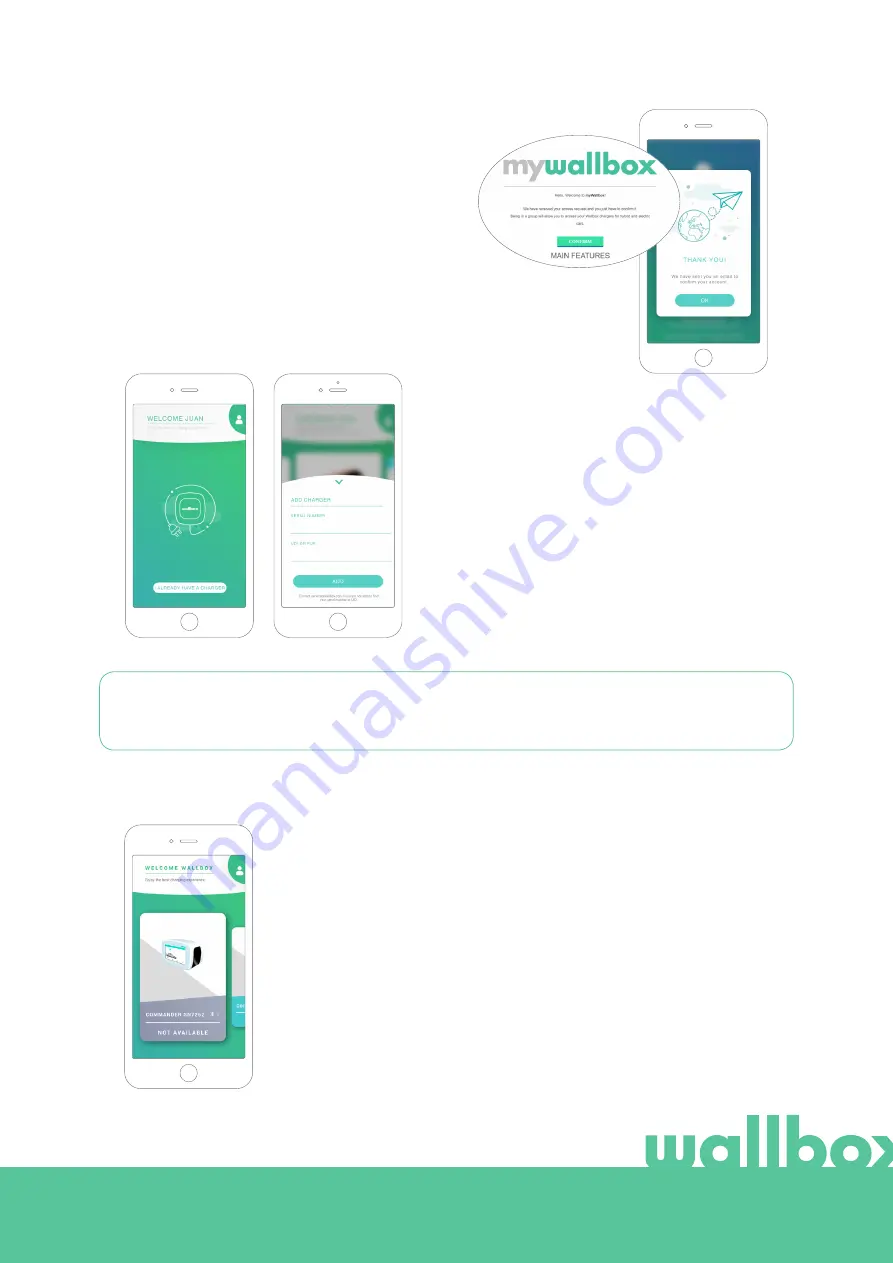
28
Wallbox App
You will receive an email in your inbox to confirm your
account. If you do not see the email in your inbox,
please check the spam folder.
Having opened the email, click on the “Confirm”
button to start using your account.
Adding your first charger
If you do not have any chargers linked to your
account yet, click on “I already have a charger” to add
a charger to your account.
Enter the Serial Number and UID or PUK of the
charger. This information can be found on the
charger’s installation manual and on the label on the
outer surface of the charger.
Please remember that Wallbox Standard customers are allowed a maximum of five users and two chargers.
Wallbox Pro customers can add an unlimited number of users and chargers.
3
List of chargers
On this screen you will find the following information about the charger:
• Charger name: by default, the charger’s Serial Number is displayed.
However, it is possible to edit it.
• Current connection type. An icon appears showing the internet connection
type, these are: WiFi, 3G/4G and Ethernet. Bluetooth connection is only
displayed when the charger is on and nearby.
• Charger status: If it is grey, the charger is unreachable, otherwise it will be
green.
4
Summary of Contents for Commander 2
Page 1: ...User Guide COMMANDER 2 ENGLISH...
Page 24: ...24 RFID Authentication...
Page 26: ...26 Discover myWallbox...