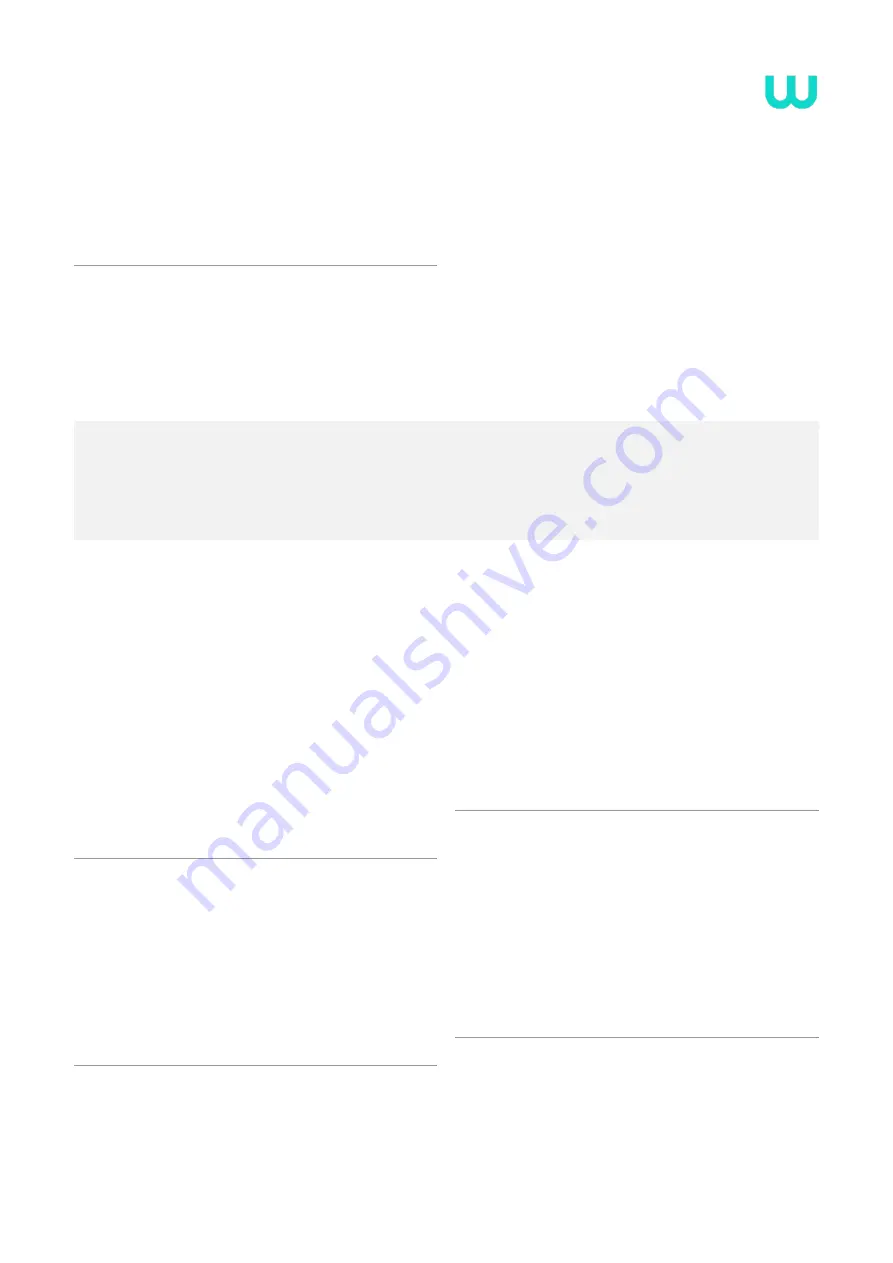
wallee.com
PAX A50 wallee | Manual T3.2.EN-211205-01 | 4
Perfect!
You have completed the initial setup of your PAX A50 wallee
and can now start using your wallee terminal to accept
modern payment methods.
Accept
payments
Many functions on your PAX A50 wallee are intuitive to find and easy to use thanks to the
modern touchscreen. Below you will find the
basic functions for processing payments
directly via the terminal (stand-alone use)
. For integration into your POS system, you can
obtain application instructions directly from the respective manufacturer.
Accept a payment
To accept a payment or make a sale on your device on your
device:
• Click on the
Card icon
credit_card
on the home screen
•
Enter the payment amount and confirm
• If the tip function has been activated, you will see
a second input window in which you can enter and
confirm the tip
OPTIONAL
• Now your customer can present the card
or contactless payment method
• The transaction will be completed
Manual entry of payment details
OPTIONAL
Accept a new payment by clicking on the
Card icon
credit_card
on the
home screen and entering the payment amount. Then click on
„Manual entry“
. Your customer then has the opportunity to en-
ter his card details (card number, security code CVV, validity).
Finally, the total amount is displayed once again and asked for
confirmation. (The functionality for manual entry is optional
and must be activated by wallee).
Refund a payment
To refund a payment to an existing card on your device:
• Click on the
menu icon
dehaze
and enter your merchant
password when required
• Select the menu item
„Credit“
undo
and enter the
merchant password if necessary
• Enter the total amount to be refunded
• Now your customer can present the card or contactless
payment method to which the refund should be made
Refund for manual entry
OPTIONAL
Click on the
menu icon
dehaze
, enter your merchant password, se-
lect the menu item
„Credit“
undo
and confirm again with your
merchant password if necessary. Select
„Manual entry“
. You
can then enter the card details of the card to which you want to
refund (card number, security code, CVV, validity). Finally, the
total amount will be will be displayed and you will be asked to
confirm. (The manual entry function is optional and must be
activated by wallee).
























