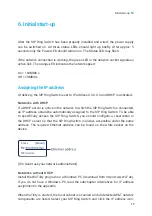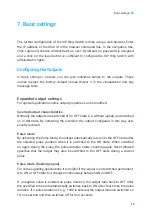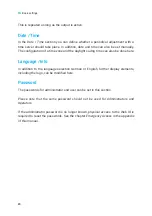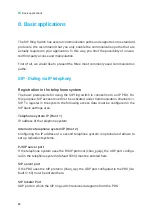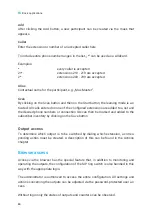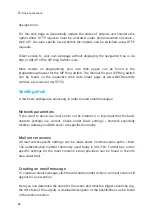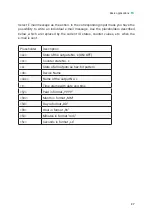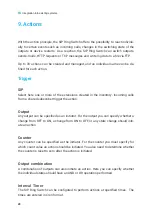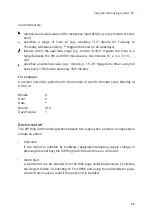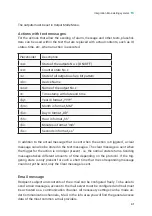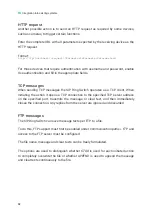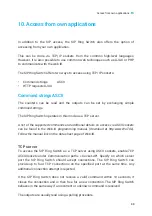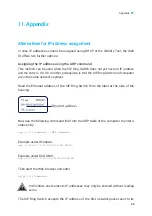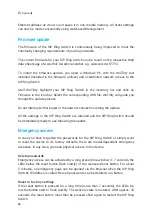24
Basic applications
Add
After clicking the Add button, a new participant can be created via the mask that
appears.
Caller
Enter the extension or number of an accepted caller here.
To include entire phone number ranges in the list, „*“ can be used as a wildcard.
Examples:
*
every caller is accepted
21*
extensions 210 - 219 are accepted
2*
extensions 200 - 299 are accepted
Alias
Contextual name for the participant, e.g. „Max Muster“.
Scan
By clicking on the Scan button and then on the Start button, the learning mode is ac-
tivated. All calls entered on one of the configured extensions are added to a list and
the desired phone numbers or connection IDs can then be marked and added to the
subscriber inventory by clicking on the Save button.
Output access
To determine which output is to be switched by dialing which extension, a corres-
ponding action must be created. A description of this can be found in the Actions
chapter.
Browser access
Access via the browser has the special feature that, in addition to monitoring and
operating the outputs, the configuration of the SIP ring switch is also handled in this
way with the appropriate login.
The administrator is authorized to access the entire configuration. All settings and
actions concerning the outputs can be adjusted via the password-protected user ac-
cess.
Without login only the states of outputs and counters can be observed.