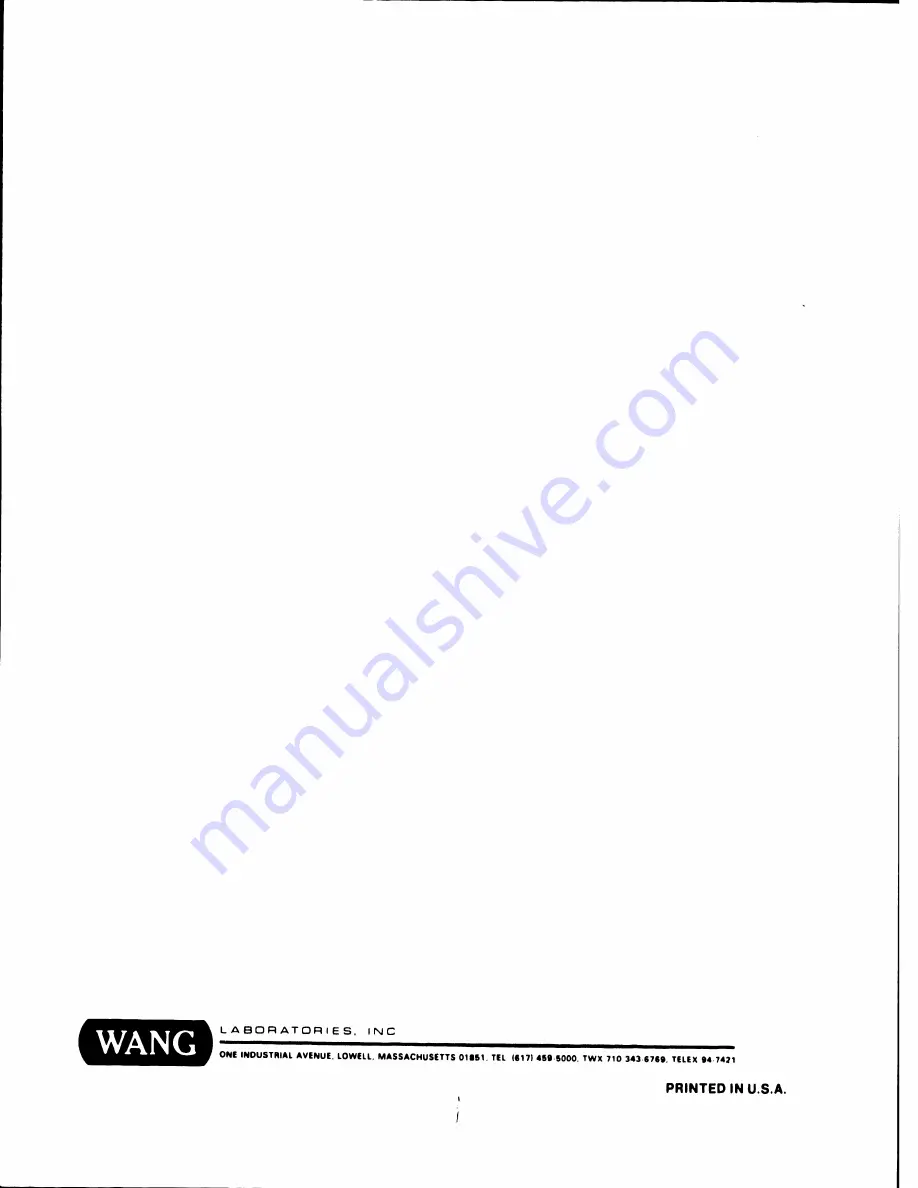Summary of Contents for 2110
Page 7: ......
Page 15: ......
Page 16: ...CHAPTER 2 THEORY TABLt O CONTtNTS NOT APPLICABLE TO THIS MANUAL...
Page 17: ...THEORY CHAPTER 2 THEORY OF OPERATION NOT APPLICABLE TO THIS MANUAL 741 1645 2 1...
Page 18: ......
Page 24: ......
Page 37: ......
Page 51: ......
Page 52: ...TABLt OF CONTtNTS CHAPTER 6 SCHEMATICS NOT APPLICABLE TO THIS MANUAL...
Page 54: ......
Page 55: ...TABLt OF CONTtNTS CHAPTER 7 ILLUSTRATED PARTS BREAKDOWN NOT APPLICABLF TO THIS MANUAL...
Page 57: ...I I...
Page 62: ......