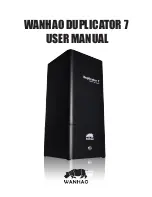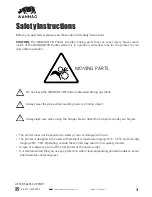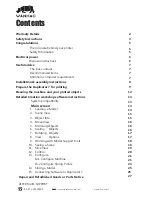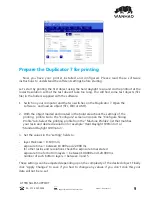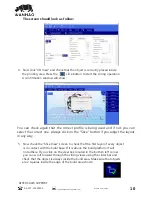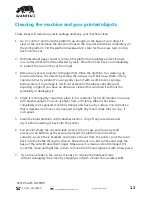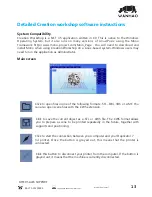Reviews:
No comments
Related manuals for DUPLICATOR 7

2560
Brand: QMS Pages: 104

G0923
Brand: Grizzly Pages: 56

ZEBRA ZD410
Brand: U-Line Pages: 18

B9Creator v1.2
Brand: B9Creator Pages: 27

PTD55 SERIES
Brand: Fenix Pages: 57

TDP42HY
Brand: Panduit Pages: 85

CP130
Brand: Skip-Line Pages: 11

PPU-231II
Brand: Citizen Pages: 104

VersaaLink B600
Brand: Xerox Pages: 170

A1 with AMS lite
Brand: Bambu Lab Pages: 32

C11C418001 - Stylus C60 Inkjet Printer
Brand: Epson Pages: 64

C11C417001 - Stylus Photo 820 Color Inkjet Printer
Brand: Epson Pages: 2

C11C417001 - Stylus Photo 820 Color Inkjet Printer
Brand: Epson Pages: 2

C11C294131BZ - LX 300+ B/W Dot-matrix Printer
Brand: Epson Pages: 100

C117001-N - DFX 5000+ B/W Dot-matrix Printer
Brand: Epson Pages: 186

C11C498001 - Stylus Photo 825 Inkjet Printer
Brand: Epson Pages: 2

B4400 Series
Brand: Oki Pages: 105

3d printer
Brand: Robox Pages: 122