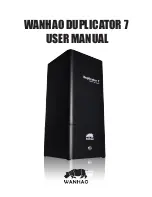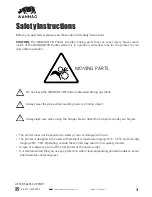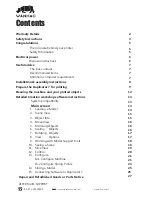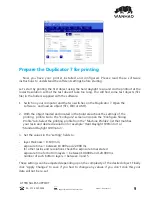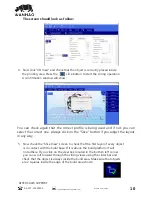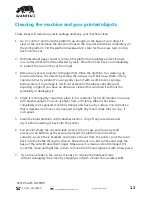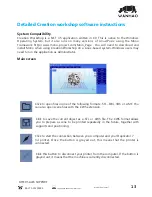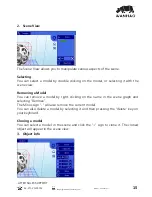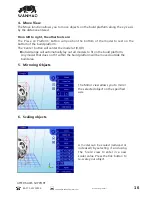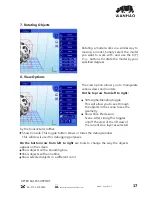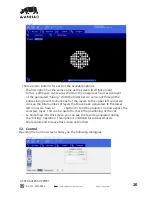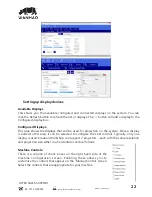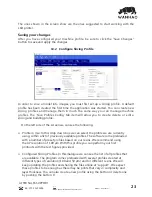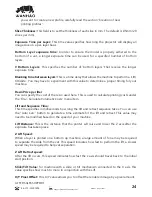6. Place the vat on top of the LCD screen and tighten the retaining Z brackets down
to secure it. If you tighten it too much the LCD screen will go white at the edges.
The tray should not be able to be lifted up.
˦ʳǢĶÞ_sǼÌsƼĶǼ¯ŸNjŎŸŘǼŸǼÌsƼĶǼ¯ŸNjŎNjŎŘ_ʩNjŎĶɴǼÞ¶ÌǼsŘǼÌsOsŘǼNjĶĨŘŸEʳĵŸŸǣsŘ
the two nuts at the sides so there is free movement of the platform up and
down (IMPORTANT if these knobs are not completely loose you could crush the
bottom screen when lowering it with the home function). Place the hood back onto
the printer (for safety reasons, printer will not respond mechanically until it has the
hood on).
8. Press the “Home” button to lower the platform onto the screen. The platform will
move down to be resting on the screen (level 0 in Z axis.) and stop. Remove the
hood. With one hand press down on the middle of the glass platform and with the
other tighten a side bolt, then repeat with the other bolt. Now the 3 knobs should be
tight. You can check that the platform is making contact with the screen by pressing
lightly when it is on and it will appear white in the corners. You can check the screen
is working by pressing the “show calibration” button located in the “Control” tab and
a grid will appear. It is now locked in the home position.
˨ʳƻĶOsǼÌsÌŸŸ_EOĨŸŘǼŸǼÌsƼNjÞŘǼsNjŘ_ǣɠÞǼOÌŸ¯¯ǼÌsĵN^ǣONjssŘEɴʪÞOĨÞضǼÌs
front switch. Press the +10 steps button in “Control” and the platform will rise enough
ǼŸƼŸȖNjNjsǣÞŘÞŘȖŘ_sNjÞǼʳNJsŎŸɚsǼÌsÌŸŸ_Ř_ʩĶĶǼÌsɚǼɠÞǼÌNjsǣÞŘʳƻNjÞŘǼǣ_ŸŘ˅Ǽ
consume a lot of resin, a quarter full vat will be enough for a medium sized print.
ŗŸǼsʰŸŘOsǣǼNjǼs_ʰǼÌsƼNjÞŘǼOŘ˅ǼEsƼȖǣs_Ř_NjsʩĶĶs_ǣŸÞǼ˅ǣǣ¯sNjǼŸŸɚsNj˚ʩĶĶŘ_
re-use the resin. Place the hood back on the printer and move the platform back to
home by hitting the -1 step button 10 times, leave a few seconds between click to
enable the resin to move out. It is essential it is grounded before starting printing,
if you miss-count it is safer to press an additional step, the platform will not move
further when correctly located.
10. Now you are ready to print, switch on the LCD screen and press “play”. Once the print
ÌǣʩŘÞǣÌs_ʰǼÌsŎOÌÞŘsɠÞĶĶǣÌŸɠˆƼNjÞŘǼˠ˟˟̇OŸŎƼĶsǼsˇŘ_ɠÞĶĶǣǼŸƼʳ^ŸŘ˅ǼNjsŎŸɚs
the hood during the print or the print will stop.
AFTER SALES SUPPORT
86-571-23290996
support@wanhao3dprinter.com
Model : Duplicator 7
11