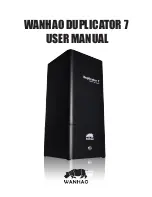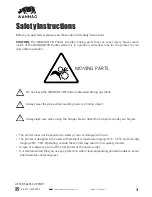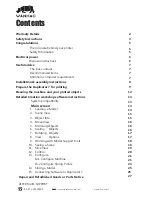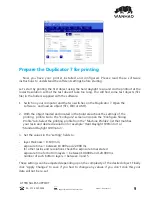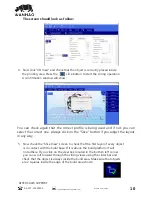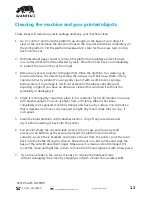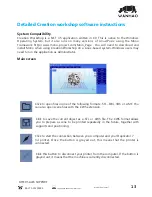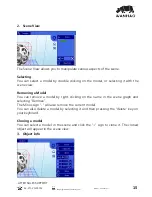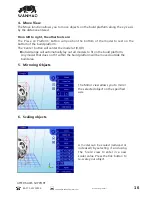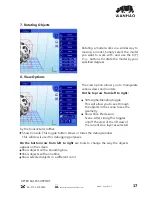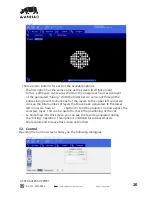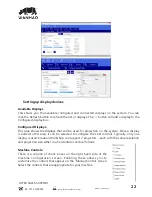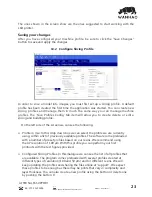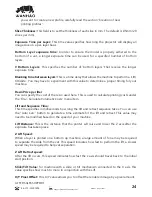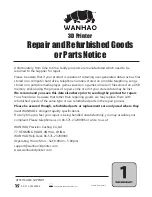Cleaning the machine and your printed objects
These steps will reduce any resin spillage and keep your machine clean.
1. Go to “control” and move the platform up enough so the base of your object is
clear of the vat. Remove the hood and loosen the top and side knobs completely on
the print platform. Tilt the platform backwards in order for the excess resin to drip
back into the vat.
2. With absorbent paper under it, remove the platform completely and set it down
on a surface that will not be affected by resin. Place the hood back on immediately
to protect the resin in the vat from light.
ˢʳNJsŎŸɚsŘɴsɮOsǣǣƼŸĶɴŎsNjɠÞǼÌƼƼsNjʩNjǣǼʳƻĶOsǼÌsƼĶǼ¯ŸNjŎǼŸɠǣÌÞض˚ȖƼ
bowl and remove the objects by sliding the scraper in at their base. Wash off any
liquid polymer by alcohol.You can gently clean it with a soft brush or sponge,
taking care not to damage it, it will not achieve full hardness until after post
exposing in light. If you have an ultrasonic cleaner this will clean it without the
possibility of damaging it.
4. Check it is thoroughly clean then place it in a container for 10-20 minutes in an area
with bright sunlight. You can use light from a UV lamp. When it has been
completely post exposed, it will be stronger and have a dry surface. You will notice
that it darkens in colour as it is exposed to light. Dry it and check that it is dry, if
not repeat.
5. Clean the build platform with industrial alcohol , chip off any cured resin and
dry it before inserting it back into the printer.
6. You should empty the vat and clean it every time in case you have any solid
pieces on the bottom, as these would prevent the platform from homing
correctly. Loosen the Z brackets and remove the vat from the printer, pour the resin
EOĨÞŘǼŸǼÌsEŸǼǼĶsǼÌNjŸȖ¶ÌǣǼNjÞŘsNjʳƻĶOsǼÌsɚǼŸŘʪǼǣȖNj¯OsŘ_ɠÞƼsǼÌs
base of the vat with absorbent paper. Make sure it is clean and not damaged. If it
ÞǣŘŸǼʪǼʰOĶsŘŘ_ǼÞ¶ÌǼĶÞĨs_NjȖŎʰNjsŎŸɚsǼÌsʩĶŎŘ_NjsƼĶOsÞǼɠÞǼÌŘsɠƼÞsOsʳ
7. If you have a leak on the screen it is easy to remove the hardened resin
without damaging the screen by shipping it off with a blunt non-serrated knife.
AFTER SALES SUPPORT
86-571-23290996
support@wanhao3dprinter.com
Model : Duplicator 7
12