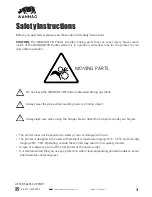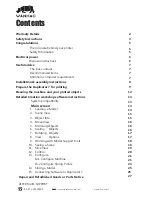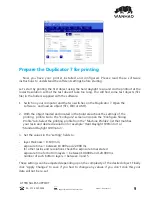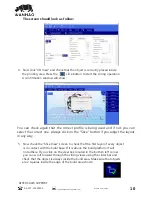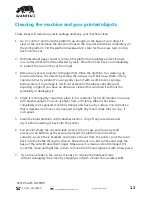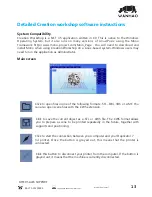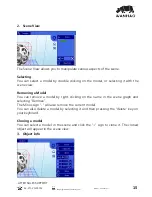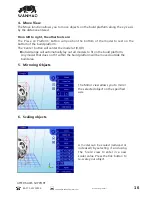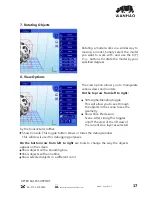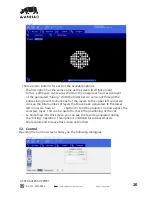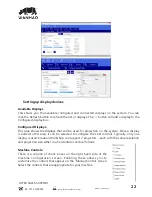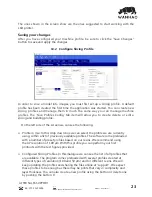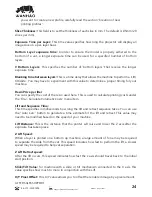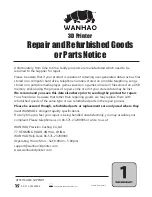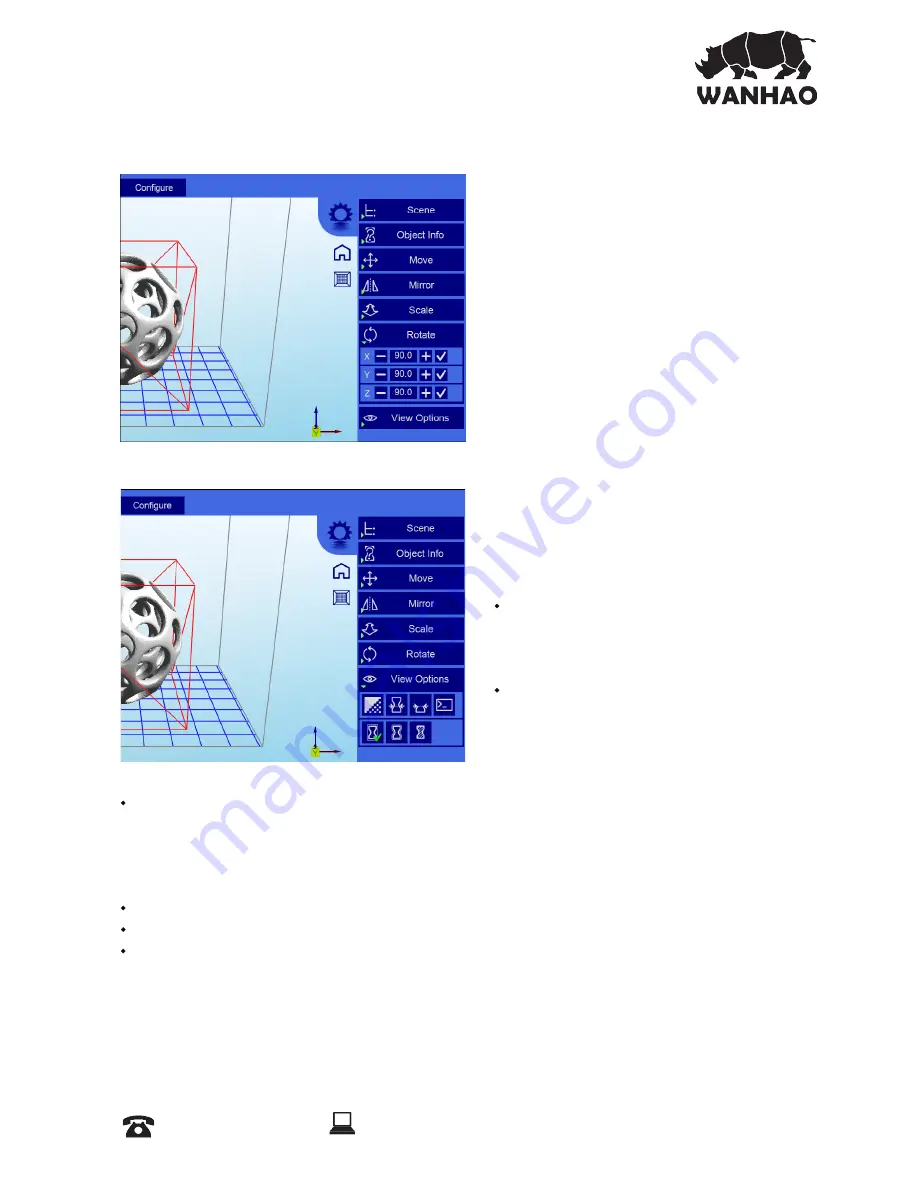
7. Rotating Objects
8. View Options
Rotating a model works in a similar way to
moving a model. Simply select the model
you want to work with, and use the X/Y/
Z +/- buttons to rotate the model by your
ǣƼsOÞʩs__s¶Njssǣʳ
The view option allows you to manipulate
various views and models.
On the top row from left to right:
50% Alpha-Blending toggle.
This will allow you to see through
the objects in the scene to see the
geometry
Show Slice Preview on
Scene. After slicing this toggles
on/off the view of the 3D view of
the current slice layer as selected
by the horizontal scrollbar.
Show Console. This toggle button shows or hides the debug window.
This window is used for debugging purposes.
On the bottom row from left to right
are tools to change the way the objects
appear on the screen:
Show objects with a bounding box.
Show objects with an outline
Show selected objects in a different color
AFTER SALES SUPPORT
86-571-23290996
support@wanhao3dprinter.com
Model : Duplicator 7
17