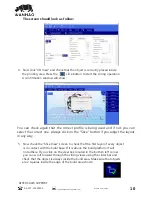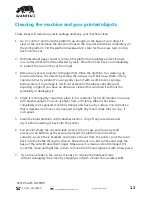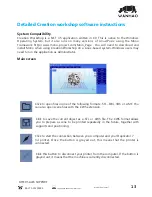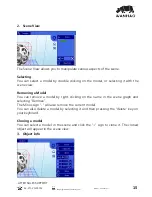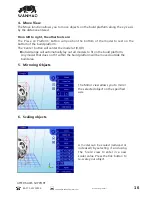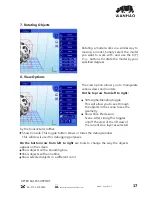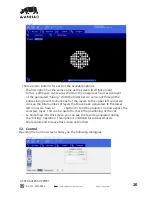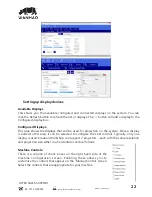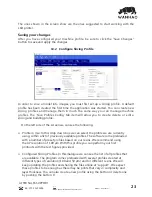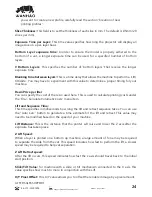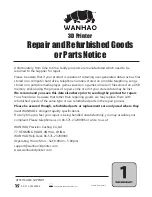ɴŸȖɠŘǼǼŸONjsǼsŘsɠƼNjŸʩĶsʰONjs¯ȖĶĶɴNjs_ǼÌsǣsOǼÞŸŘˆNNjsǼÞŸŘŸ¯Řsɠ
ƼNjÞŘǼÞضƼNjŸʩĶsǣˇʳ
Slice Thickness:
ǻÌÞǣʩsĶ_ÞǣǼŸǣsǼǼÌsǼÌÞOĨŘsǣǣŸ¯sOÌǣĶÞOsÞŘŎŎʳǻÌs_s¯ȖĶǼÞǣʳ˟ˤŎŎʹˡ˟
slices per mm)
Exposure Time per Layer:
ǻÌÞǣǼÞŎsɚĶȖsǣƼsOÞʩsǣÌŸɠĶŸŘ¶ǼÌsƼNjŸĠsOǼŸNjɠÞĶĶ_ÞǣƼĶɴŘ
image slice on a per-layer basis.
Bottom Layer exposure time:
In order to ensure the model is properly adhered to the
bottom of a vat, a longer exposure time can be used for a specified number of bottom
layers.
# Bottom Layers:
This specifies the number of ‘bottom layers’ that receive the longer
exposure time.
Blanking time between layers:
This is a time delay that allows the machine to perform a ‘Lift/
tilt/slide’. You may have to experiment with this value to determine a proper timing for your
machine.
Resin Price per liter
You can specify the cost of the resin used here. This is used to calculate printing costs under
the ‘File->Calculate Volume & Costs’ menu item.
Lift and Sequence Time:
ǻÌÞǣǼÞŎsǣƼsOÞʩsǣÞŘŎÞĶĶÞǣsOŸŘ_ǣÌŸɠĶŸŘ¶ǼÌsĶÞ¯ǼŘ_NjsǼNjOǼǣsLJȖsŘOsǼĨsǣʳɳŸȖOŘȖǣs
the “Auto Calc” button to generate a time estimate for the lift and retract. This value may
Řss_ǼŸEsŎŸ_Þʩs_Eǣs_ŸŘǼÌsǣƼss_Ÿ¯ɴŸȖNjŎOÌÞŘsʳ
Lift Distance:
This is the distance that the printer will raise and lower the Z axis after the
exposure has taken place.
Z Lift Speed:
When a layer is printed on a bottom up machine, a large amount of force may be required
to separate the slide from the vat. This speed indicates how fast to perform the lift, a slower
speed may be required to help vat separation.
Z Lift Retract speed:
After the lift occurs, this speed indicates how fast the z axis should travel back to the initial
start position.
Slide/Tilt Value:
for machine with a slide or tilt mechanism connected to the X axis, this
ɚĶȖsǣƼsOÞʩsǣÌŸɠŎȖOÌǼŸŎŸNjsÞŘOŸŘĠȖŘOǼÞŸŘɠÞǼÌǼÌsĵÞ¯Ǽʳ
X/Y Pixel Offset:
This X/Y value allows you to offset the rendered image by a pixel amount.
AFTER SALES SUPPORT
86-571-23290996
support@wanhao3dprinter.com
Model : Duplicator 7
24