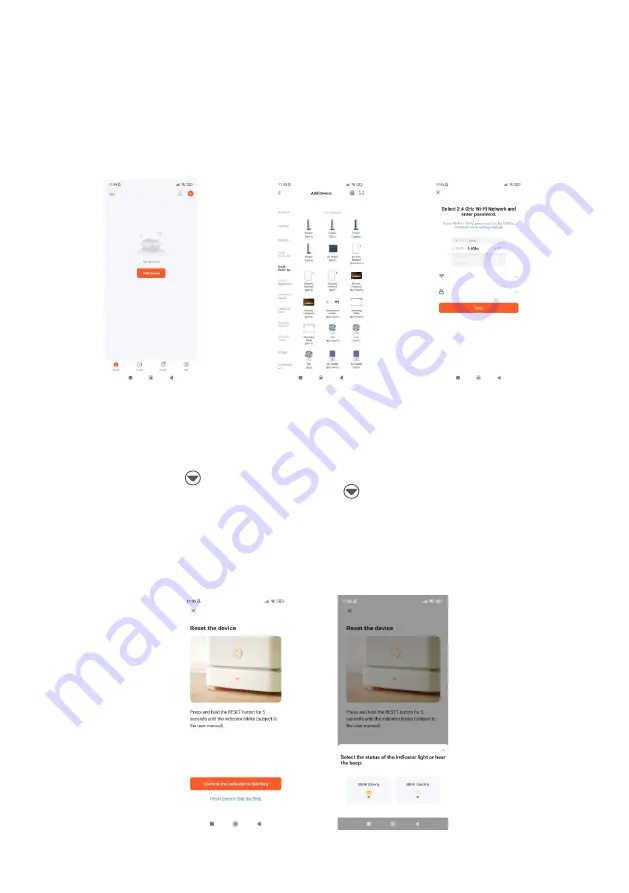
ATTENTION!
To add a heater to the app, it must be running in WiFi standby mode. There are two
modes to choose from:
1.
the Wi-Fi icon on the display flashes slowly (AP Mode in the app or blink
slowly),
2.
the Wi-Fi icon blinks quickly (EZ Mode in the app or blink quickly). Mode, which the device
most often connects to the application is the EZ Mode. To start standby mode connect to a Wi-Fi
network, press and hold for 3 seconds. If the Wi-Fi icon on display heater will flash slowly, and you
want to connect in EZ Mode again press and hold button for 3 seconds. If you change the standby
mode on your device, be sure to also change the mode in the app EZ Mode (Wi-Fi icon blink quickly),
AP Mode (Wi-Fi icon blink slowly). If you choose to connect in AP Mode, change the Wi-Fi network
(from the list of available networks for your device, select SmartLife-XXXX). Then select “Confirm the
indicator is blinking rapidly” (for EZ Mode) or “Confirm the indicator is blinking slowly” (for AP Mode) -
click Next.
6. After registering, you will be successfully logged in. To add a heater, press Add device or the
"+" button in the upper right corner. On your screen prompts may appear on your mobile
device to help you connect correctly (selection of 2.4 GHz network, need to enter the correct
password, enable location and network Wi-Fi). Select the device type (Small devices -> Heater
(Wi-Fi). Then enter the password for your Wi-Fi network.
32
Summary of Contents for EGW-1000
Page 2: ......
Page 8: ...BUDOWA URZ DZENIA 8...
Page 21: ......
Page 38: ......
Page 57: ...57 NOTATKI...
Page 58: ...58 NOTATKI...
Page 59: ...59 NOTATKI...
Page 60: ...www warmtec pl v 1 08...
















































