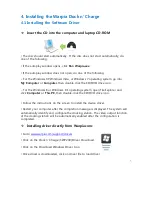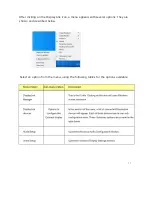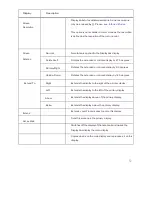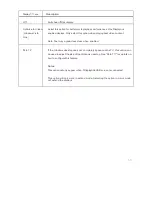4.2
Uninstalling the Device Driver
For the Windows XP, Windows Vista, or Windows 7 operating
system:
1.
Exit all applications that use the Dock n’ Charge.
2.
Click
Start
➙
Control Panel
➙
Programs and Features
➙
Uninstall
DisplayLink Graphics.
3.
Follow the instructions on the screen to uninstall the device driver.
4.
Restart your computer if necessary.
For the Windows 8 operating system:
1.
Exit all applications that use the Dock n’ Charge.
2.
Go to Control Panel by doing one of the following:
From the desktop, move the pointer to the top-right or bottom-right corner
of the screen to display the charms, and then click
Settings
➙
Control
Panel.
From the Start screen, do the following:
a)
Move the pointer to the top-right or bottom-right corner of the screen
to display the charms.
b)
Click Search
c)
On the Apps screen, scroll to the right side, and click Control Panel in
the Windows System section.
3.
Depending on your Control Panel mode, do one of the following:
a)
Click the
Uninstall a program
option under the
Programs
menu
b)
Click
Programs and Features.
4.
Select the DisplayLink Graphics software and then right-click your mouse. The
Uninstall option is displayed.
5.
Click
Uninstall.
6.
Follow the instructions on the screen to uninstall the device driver.
7.
Restart your computer if necessary.
6