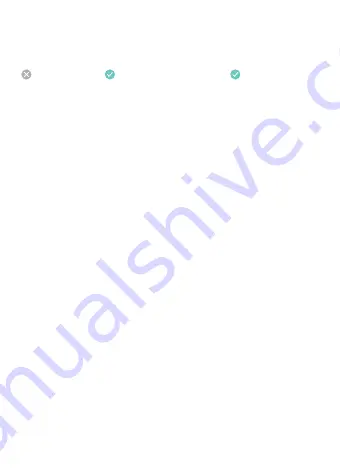
FAQs
Fix the Resolution/Refresh Rate
a
. Make sure your source device and target display support the
resolution and refresh rate you want. The requirement is below:
- Source device (4K@60Hz): USB Type-C port with DP Alt Mode
- Target display: DisplayPort 1.2 port or above
b
. Adjust the resolution/refresh rate in the
Display
setting.
Flickering/Sudden Blank Screen
a
. Clean dust on video ports with a dry pad.
b
. Make sure all connections are tightened.
Not Working with a Dock
a
. Make sure your dock supports video output via its USB-C port.
b
. Faulty or broken docking stations may prevent the cable from
operating correctly.
M1 Devices
a
. M1 MacBook only supports up to one external display due to the
structural limitation of M1 processors.
b
. M1 Mac Mini can support two external displays but need to connect
one via a USB-C port and the other one via an HDMI port.
Tips:
Dell S2721Q, S2721QS, and S3221QS monitors may have
flickering/Blanking issues when connected to Apple M1 devices.
No Audio
In the
Control Panel
→
Sound
→
Select
the output device you want
→
Apply
Capable of DP Alt Mode
Tips:
Certain USB-C 3.1 Gen2 ports may be disabled DP Alt Mode by
manufacturers. You may refer to the user manual of your manufac-
turer or contact WARRKY for further advice and assistance.
USB-C 2.0 / 3.0 USB-C 3.1 Gen2 or above Thunderbolt 3 / 4
























