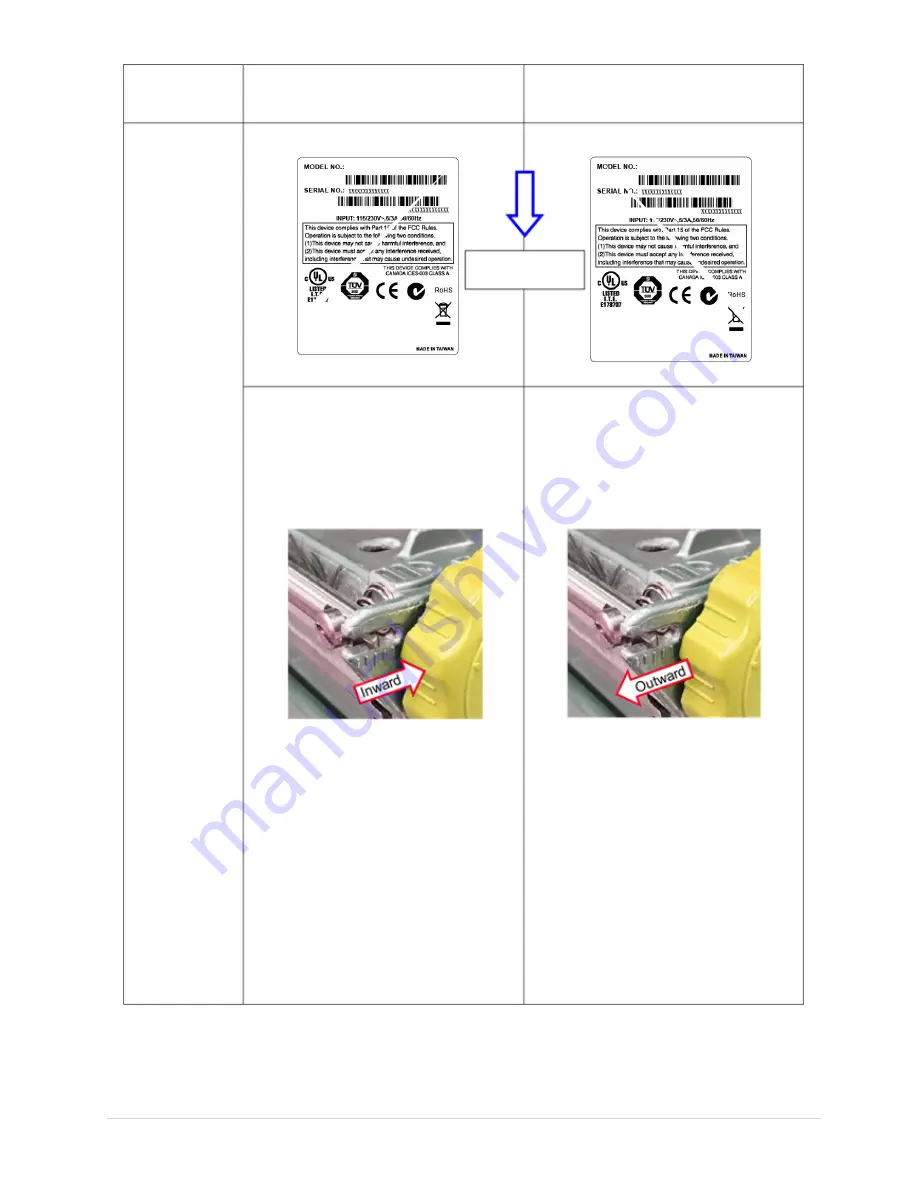
- 30 -
Symptom
1. Wrinkle happens from label lower
left to upper right direction (“
ˊ
”)
2. Wrinkle happens from label lower
right to upper left direction (“
ˋ
”)
Feed direction
If the wrinkle on the label starts from the
lower left side to upper right side, please do
following adjustment.
1.
Switch the ribbon tension adjustment
knob clockwise per 1 level and print the
label again to check if the wrinkle is
gone.
If the wrinkle on the label starts from the
lower right side to upper left side, please do
following adjustment.
1.
Switch the ribbon tension adjustment
knob counterclockwise per 1 level
and print the label again to check if
the wrinkle is gone.
Wrinkle Example
2.
If the ribbon tension adjustment knob
has positioned on the level of innermost
side but didn’t improve the ribbon
wrinkle, please switch the print head
pressure position adjustment knob per 1
level and print the label again to check if
the wrinkle is gone.
3.
If the ribbon wrinkle still can’t improve
after switch the print head pressure
position adjustment knob, please adjust
the print head pressure adjustment knob
per 1 level again to check if the wrinkle
is gone.
2.
If the ribbon tension adjustment
knob has positioned on the level of
outermost side but didn’t improve
the ribbon wrinkle, please switch
the print head pressure position
adjustment knob per 1 level and
print the label again to check if the
wrinkle is gone.
3.
If the ribbon wrinkle still can’t
improve after switch the print head
pressure position adjustment knob,
please adjust the print head
pressure adjustment knob per 1
level again to check if the wrinkle is
gone.
















































