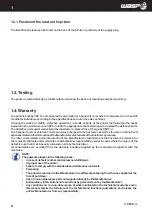Summary of Contents for DELTA 2040
Page 1: ...MANUAL OF USE AND MAINTANANCE ORIGINAL INSTRUCTIONS...
Page 4: ......
Page 34: ...CSP S r l 34 5...
Page 39: ...CSP S r l 39 Ordinary and extraordinary maintanance 6...
Page 53: ...CSP S r l 53 Use of the printer...
Page 61: ...CSP S r l 61 Use of the printer 8 fig 8 7 Delete gcode from machine...
Page 71: ...CSP S r l 71 Use of the printer 8 Fig 8 13 Removing the object from the bed...