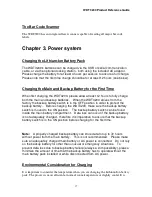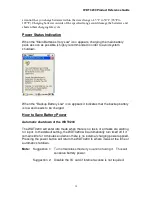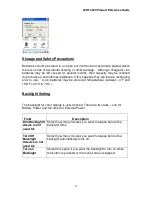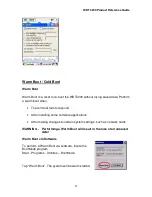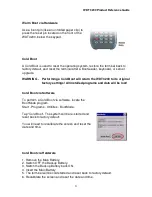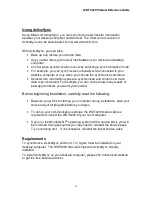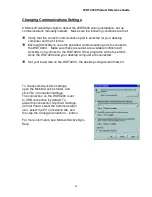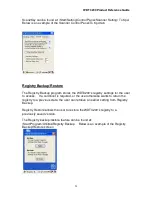WDT 3200 Product Reference Guide
21
Warm Boot via Hardware
Use a blunt pin (like an unfolded paper clip) to
press the reset pin located on the front of the
WDT3200, below the keypad.
Cold Boot
A Cold Boot is used to reset the operating system, restore the terminal back to
factory default, and reset the terminal after a BootLoader, keyboard, or kernel
upgrade.
WARNING - Performing a Cold Boot will return the WDT3200 to its original
factory settings! All installed programs and data will be lost!
Cold Boot via Software
To perform a Cold Boot via software, locate the
BootMode program.
Start - Programs - Utlitities - BootMode.
Tap “Cold Boot”. The system will be re-started and
reset back to factory default.
You will need to recalibrate the screen and reset the
date and time.
Cold Boot via Hardware
1. Remove the Main Battery.
2. Switch OFF the Backup Battery.
3. Switch the Backup Battery back ON.
4. Insert the Main Battery.
5. The terminal will be cold started and reset back to factory default.
6. Recalibrate the screen and reset the date and time.