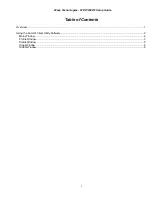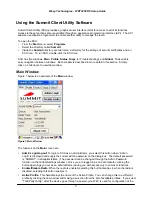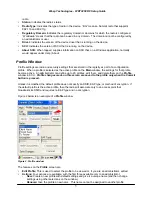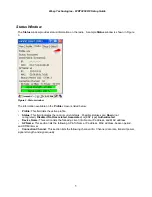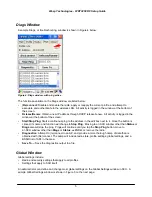Wasp Technologies - WDT3250 RF Setup Guide
3
radio.
•
Status:
Indicates the radio’s status.
•
Radio Type:
Indicates the type of radio in the device. “BG” means a Summit radio that supports
802.11b and 802.11g.
•
Regulatory Domain:
Indicates the regulatory domain or domains for which the radio is configured.
“Worldwide” means that the radio can be used in any domain. The domain cannot be configured by
an administrator or user.
•
Driver:
Indicates the version of the device driver that is running on the device.
•
SCU:
Indicates the version of SCU that is running on the device.
•
About SCU:
When tapped, supplies information on SCU that, on a Windows application, normally
would appear under Help | About.
Profile Window
Profile settings are radio and security settings that are stored in the registry as part of a configuration
profile. When a profile is selected as the active profile on the
Main
window, the settings for that profile
become active. An administrator can define up to 20 profiles, edit them, and delete them on the
Profile
window in SCU.
Profile changes made on this screen are saved to the profile only when the Commit
button is pressed.
Unless it is modified, the default profile does not specify an SSID, EAP type, or method of encryption. If
the default profile is the active profile, then the radio will associate only to an access point that
broadcasts its SSID and requires no EAP type and no encryption.
Figure 2 below is an example of a
Profile
window:
Figure 2: Profile window
The features on the
Profile
screen are:
•
Edit Profile:
This is used to select the profile to be viewed or, if you are an administrator, edited.
•
Actions:
Four actions are available, with the first three available only to an administrator:
-
New:
Create a new profile with default settings and give it a unique name (and then change
settings using other selections on the window).
-
Rename:
Give the profile a new name. This name cannot be assigned to another profile.