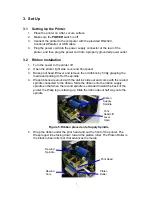WPL606 Thermal Label Printer
User’s Guide
For Wasp Technologies
DT/TT Printer
Copyright Wasp Bar Code Technologies 2004.
All rights reserved.
No part of this publication may be reproduced or transmitted in any form or by any
means without the written permission of Wasp Bar Code Technologies. The
information contained in this document is subject to change without notice.
Wasp is a trademark of Wasp Bar Code Technologies. All other trademarks are the
property of their respective owners.
Document Revised August 13th, 2001
Summary of Contents for WPL606
Page 3: ...Appendix 1 LCD Control Panel Operation Map 19 3...
Page 4: ......