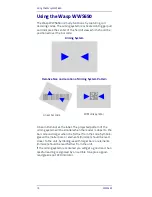Selecting the Base Interface Type
Quick Reference Guide
23
Keyboard Interface
Use the programming bar codes to select options for
USB Keyboard and Wedge Interfaces.
KEYBOARD
AT, PS/2 25-286, 30-286, 50, 50Z, 60, 70, 80, 90 & 95 w/
Standard Key Encoding
Select KBD-AT
Keyboard Wedge for IBM AT PS2 with standard key encoding
but without external keyboard
Select KBD-AT-NK
AT, PS/2 25-286, 30-286, 50, 50Z, 60, 70, 80, 90 & 95
w/Alternate Key
Select KBD-AT-ALT
Keyboard Wedge for IBM AT PS2 with alternate key encoding
but without external keyboard
Select KBD-AT-ALT-NK