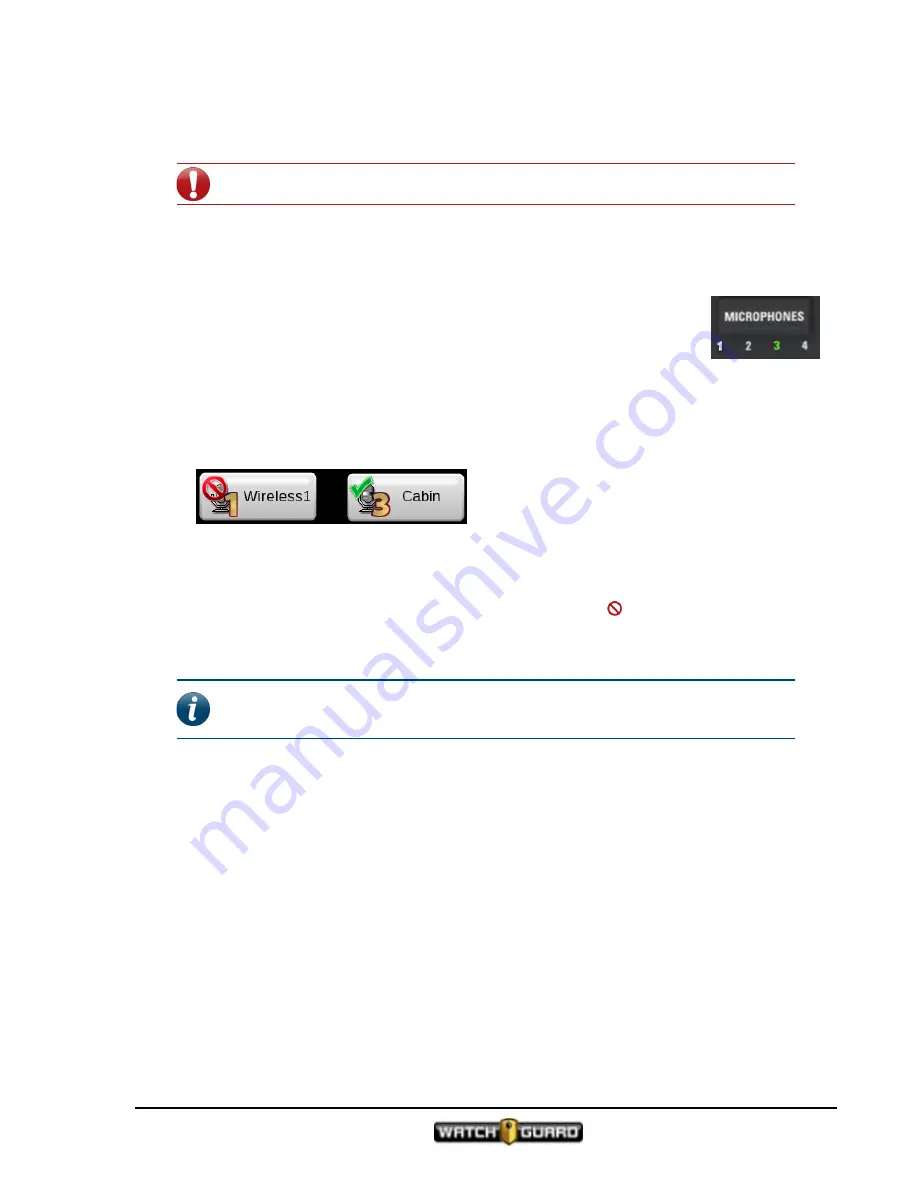
Microphones control
If the 4RE DVR has been configured to allow it, you can change the state of a camera by
touching the corresponding camera button.
Important!
The 4RE DVR requires that one camera always be active.
Microphones control
You can use the
Microphones
control to review or change the states of the
microphones connected to the 4RE system.
Lit LED numbers below the
Microphones
control show which microphone
connections are active in the system.
To see which microphones are connected to the system and their current state:
n
Press the
Microphones
control
Buttons appear on the Display screen representing each microphone.
The available states for each microphone depend on how your 4RE DVR is configured. The
possible states include:
Active
: The microphone is recording to the hard drive (
√
)
Inactive
: The microphone is NOT recording to the hard drive ( )
If your configuration allows access, you can change the state of a microphone by touching the
button on the screen.
Note:
WatchGuard recommends that you set microphone states in the
configuration file.
For more information ...
Pairing the wireless microphone with base
See the
WatchGuard Wireless Microphone User Guide
4RE In-Car Video User Guide 4.0.6
WGD00089 Revision D
79
Summary of Contents for 4RE
Page 1: ...Version 4 0 6 Revision D WGD00089...
Page 8: ...viii 4RE In Car Video WGD00089 Revision D Contents This page intentionally left blank...
Page 117: ...Index working in group 28 4RE In Car Video User Guide 4 0 6 WGD00089 Revision D 117...
Page 118: ...118 4RE In Car Video WGD00089 Revision D Index This page intentionally left blank...















































