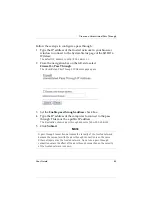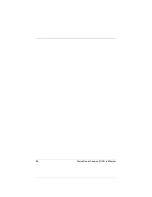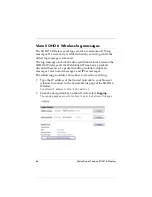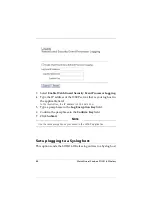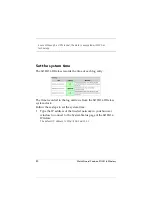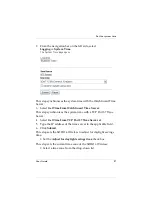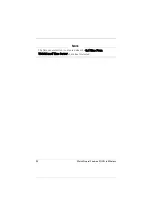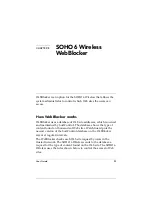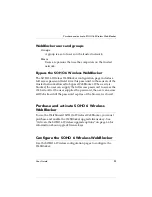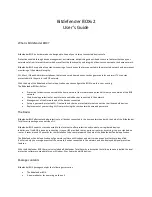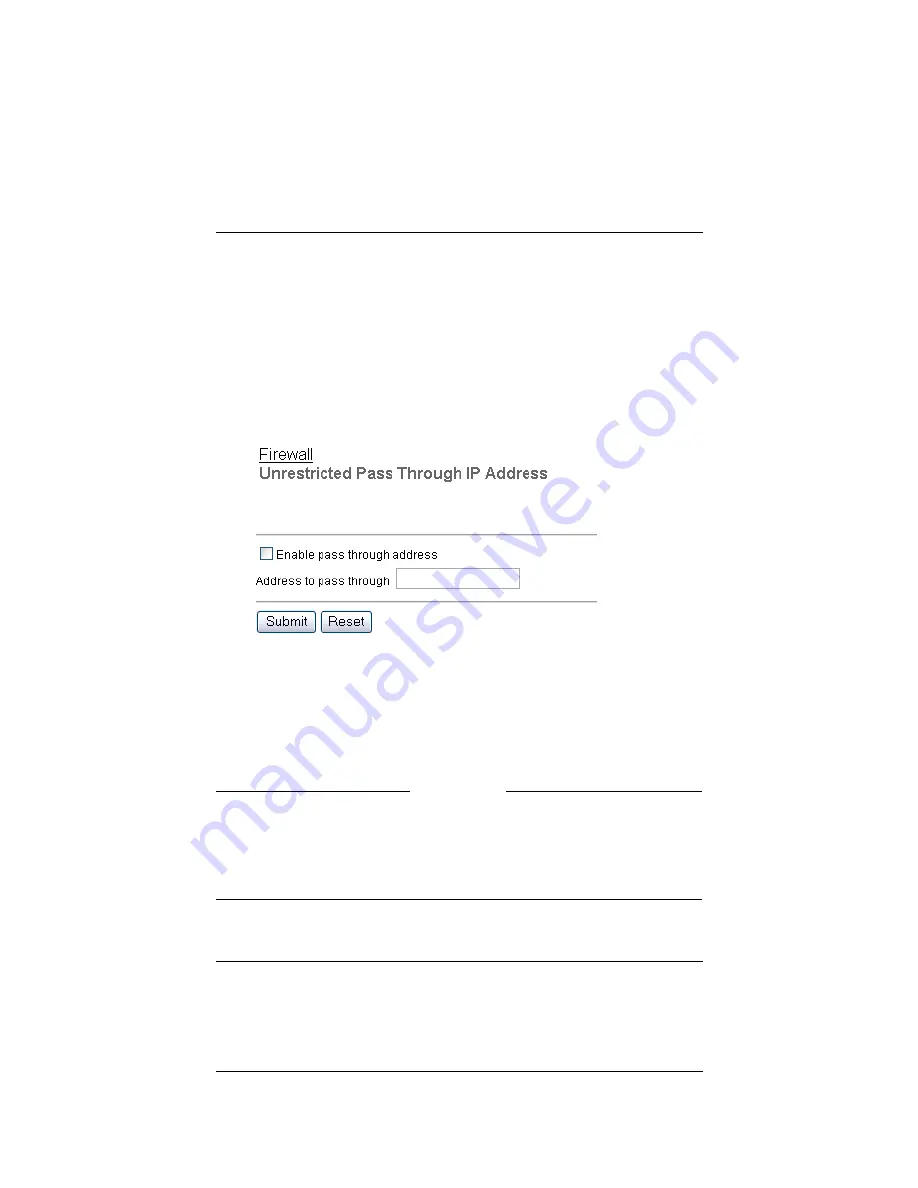
User Guide
83
Create an Unrestricted Pass Through
Follow these steps to configure a pass through:
1
Type the IP address of the trusted network in your browser
window to connect to the System Status page of the SOHO 6
Wireless:
The default IP address is: http://192.168.111.1
2
From the navigation bar on the left side, select
Firewall
=>
Pass Through
.
The Unrestricted Pass Through IP Address page opens.
3
Set the
Enable pass through address
check box.
4
Type the IP address of the computer to connect to the pass
through. This must be a public IP address.
The illustration shows a pass through address of 206.253.208.103.
5
Click
Submit
.
N
OTE
A pass through connection decreases the security of the trusted network,
because the computer with the pass through connection is on the same
Ethernet segment as the trusted network. Do not use a pass through
connection unless the effect of the pass through connection on the security
of the trusted network is known.
Summary of Contents for BF4S16E5W
Page 1: ...WatchGuard Firebox SOHO 6 Wireless User Guide SOHO 6 firmware version 6 2 ...
Page 6: ...vi WatchGuard Firebox SOHO 6 Wireless VCCI Notice Class A ITE ...
Page 7: ...User Guide vii Declaration of Conformity ...
Page 58: ...36 WatchGuard Firebox SOHO 6 Wireless ...
Page 80: ...58 WatchGuard Firebox SOHO 6 Wireless ...
Page 92: ...70 WatchGuard Firebox SOHO 6 Wireless ...
Page 106: ...84 WatchGuard Firebox SOHO 6 Wireless ...
Page 208: ...Index 186 WatchGuard Firebox SOHO 6 Wireless ...