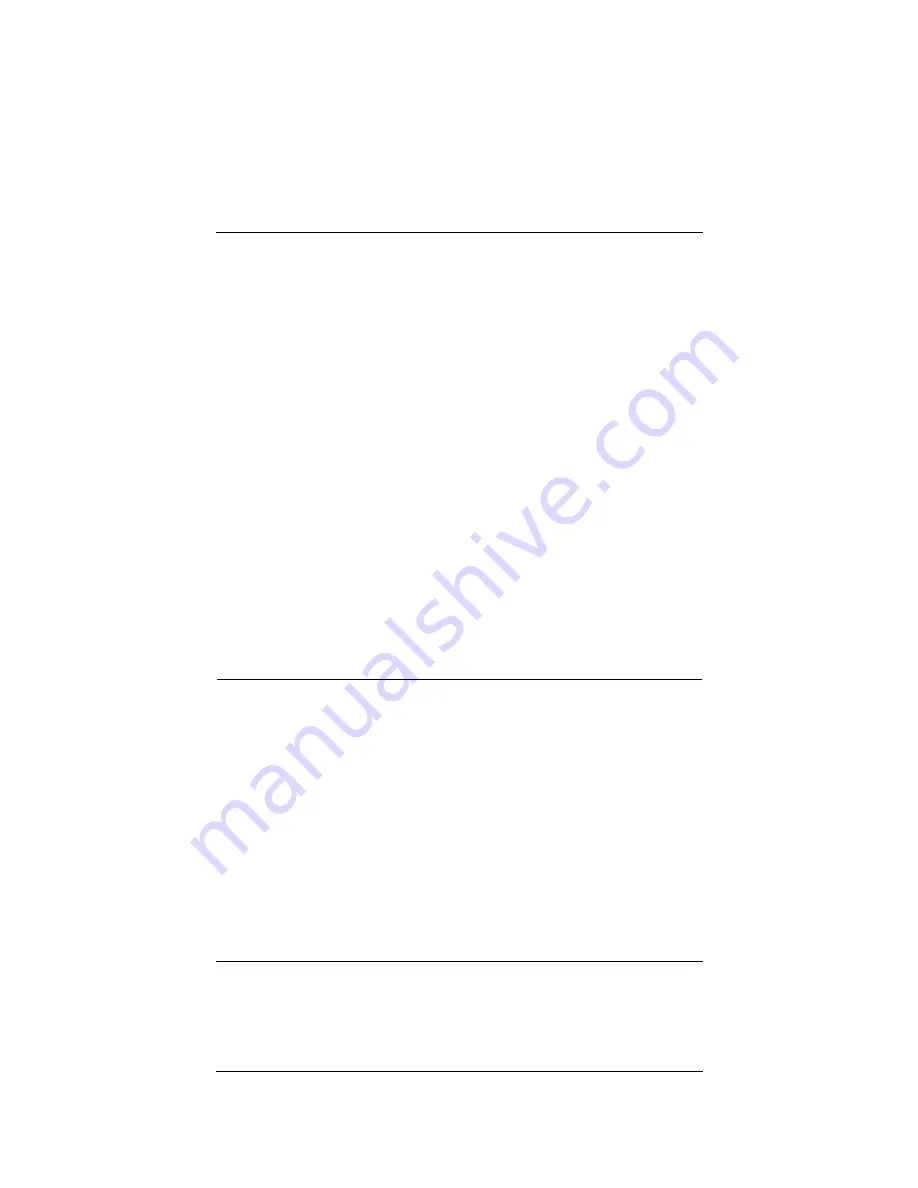
User Guide
117
MUVPN Clients
To set up split tunneling follow these steps:
1
Type the IP address of the trusted network in your browser
window to connect to the System Status page of the SOHO 6
Wireless:
The default IP address is: http://192.168.111.1
2
From the navigation bar on the left side, select
VPN
=>
Manual VPN
.
The Manual VPN page opens.
3
Click
Add
.
The Add Gateway page opens.
4
Configure the gateway.
See Figure , “Set Up multiple SOHO-SOHO VPN tunnels,” on page 111
for information about the Add Gateway page.
5
Set the network IP address of the
Local Network
.
6
Set the IP address of the
Remote Network
.
7
Click
Submit
.
MUVPN Clients
The MUVPN Clients allows remote users to connect to the SOHO 6
Wireless through a secure (IPSec) VPN tunnel. This option allows
remote users to connect to the SOHO 6 Wireless through an IPSec
VPN tunnel. The MUVPN client creates an encrypted tunnel,
protected behind a SOHO 6 Wireless, to your trusted or optional
network depending on if it is a wired or wireless connection. A
wired connection goes to the trusted and the wireless connection
goes to the optional.
If you have a wireless network, you can configure the wireless
network to require wireless computers to have an encrypted
MUVPN connection to access the SOHO 6 Wireless. The SOHO 6
Wireless includes several MUVPN client licenses. For more
Summary of Contents for BF4S16E5W
Page 1: ...WatchGuard Firebox SOHO 6 Wireless User Guide SOHO 6 firmware version 6 2 ...
Page 6: ...vi WatchGuard Firebox SOHO 6 Wireless VCCI Notice Class A ITE ...
Page 7: ...User Guide vii Declaration of Conformity ...
Page 58: ...36 WatchGuard Firebox SOHO 6 Wireless ...
Page 80: ...58 WatchGuard Firebox SOHO 6 Wireless ...
Page 92: ...70 WatchGuard Firebox SOHO 6 Wireless ...
Page 106: ...84 WatchGuard Firebox SOHO 6 Wireless ...
Page 208: ...Index 186 WatchGuard Firebox SOHO 6 Wireless ...








































