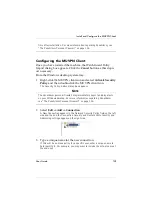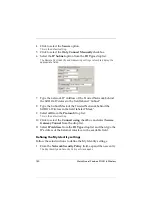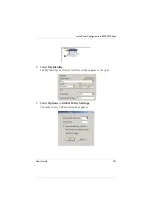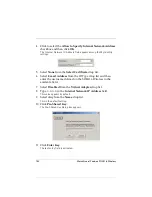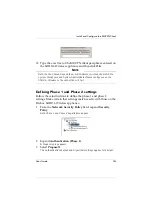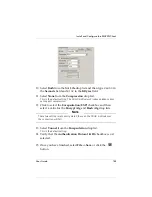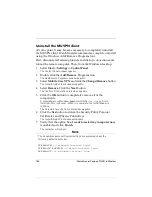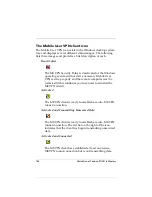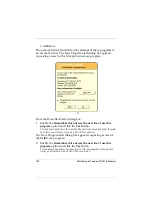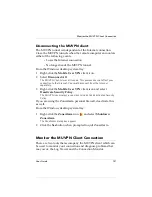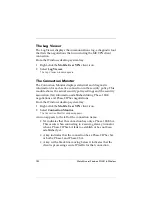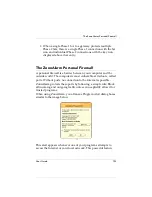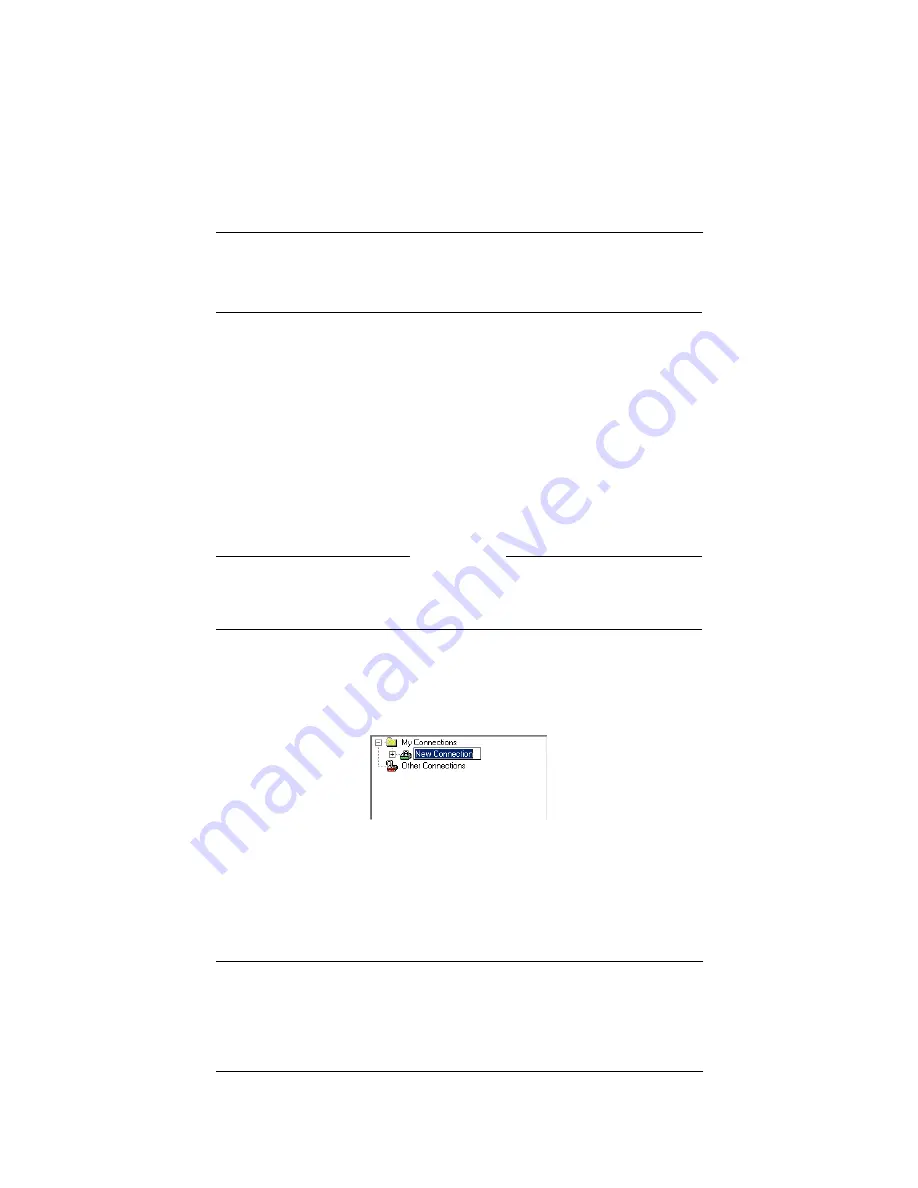
User Guide
139
Install and Configure the MUVPN Client
time after installation. For more information regarding ZoneAlarm, see
“The ZoneAlarm Personal Firewall” on page 153.
Configuring the MUVPN Client
Once you have restarted the machine, the WatchGuard Policy
Import dialog box appears. Click the
Cancel
button as this step is
not
necessary.
From the Windows desktop system tray:
1
Right-click the MUVPN client icon and select
Activate Security
Policy
and then double-click the MUVPN client icon.
The Security Policy Editor dialog box appears.
N
OTE
The ZoneAlarm personal firewall may immediately begin to display alerts
on your Windows desktop. For more information regarding ZoneAlarm
see “The ZoneAlarm Personal Firewall” on page 153.
2
Select
Edit
=>
Add
=>
Connection
.
A New Connection appears in the Network Security Policy field on the left
side and the and the Connection Security and Remote Party Identity and
Addressing settings appear on the right side.
3
Type a unique name for the new connection.
If this will be a unique policy for a specific user, enter a unique name to
help identify it. For example, you may want to include the actual name of
the end user.
Summary of Contents for BF4S16E5W
Page 1: ...WatchGuard Firebox SOHO 6 Wireless User Guide SOHO 6 firmware version 6 2 ...
Page 6: ...vi WatchGuard Firebox SOHO 6 Wireless VCCI Notice Class A ITE ...
Page 7: ...User Guide vii Declaration of Conformity ...
Page 58: ...36 WatchGuard Firebox SOHO 6 Wireless ...
Page 80: ...58 WatchGuard Firebox SOHO 6 Wireless ...
Page 92: ...70 WatchGuard Firebox SOHO 6 Wireless ...
Page 106: ...84 WatchGuard Firebox SOHO 6 Wireless ...
Page 208: ...Index 186 WatchGuard Firebox SOHO 6 Wireless ...