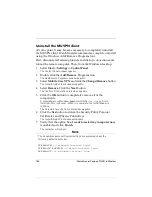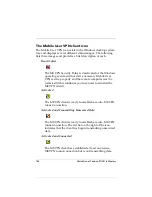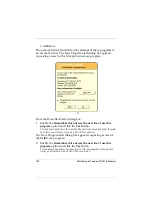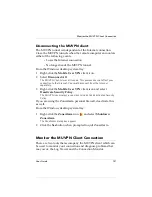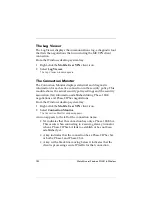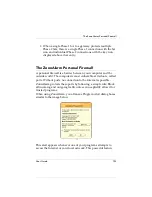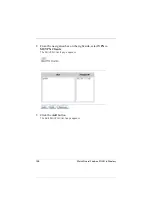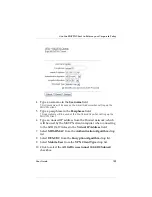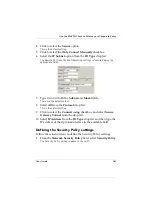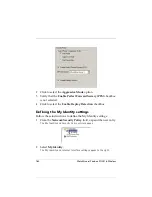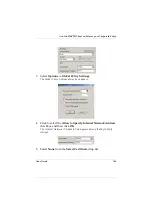160
WatchGuard Firebox SOHO 6 Wireless
11 Click
Submit
.
The page refreshes and you are prompted to reboot the SOHO 6 Wireless
in order activate the changes.
12 Click
Reboot
.
13 Connect one end of a straight-through Ethernet cable into the
Ethernet port labeled OPT on the SOHO 6 Wireless. Connect
the other end into the uplink port of the hub.
14 Connect Ethernet cables to the uplink ports of the hub and to
the Ethernet ports of each of your computers.
Configuring the MUVPN client
Before configuring the MUVPN client, you must first install it on
your computer. For information on installing the client, see
Chapter 9 “Install and Configure the MUVPN Client” on page 137.
Follow these procedures to create a MUVPN security policy:
1
Right-click the MUVPN client icon and select
Security Policy
Editor
.
The Security Policy Editor dialog box appears.
2
Select
Edit
=>
Add
=>
Connection
.
A New Connection appears in the Network Security Policy field on the left
side and the and the Connection Security and Remote Party Identity and
Addressing settings appear on the right side.
3
Type a unique name for the new connection.
If this will be a unique policy for a specific user, enter a unique name to
help identify it. For example, you may want to include the actual name of
the end user.
Summary of Contents for BF4S16E5W
Page 1: ...WatchGuard Firebox SOHO 6 Wireless User Guide SOHO 6 firmware version 6 2 ...
Page 6: ...vi WatchGuard Firebox SOHO 6 Wireless VCCI Notice Class A ITE ...
Page 7: ...User Guide vii Declaration of Conformity ...
Page 58: ...36 WatchGuard Firebox SOHO 6 Wireless ...
Page 80: ...58 WatchGuard Firebox SOHO 6 Wireless ...
Page 92: ...70 WatchGuard Firebox SOHO 6 Wireless ...
Page 106: ...84 WatchGuard Firebox SOHO 6 Wireless ...
Page 208: ...Index 186 WatchGuard Firebox SOHO 6 Wireless ...