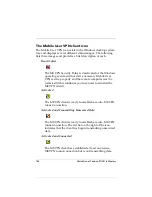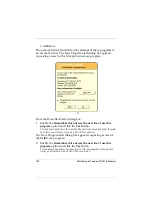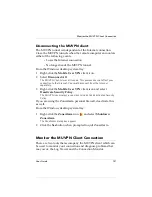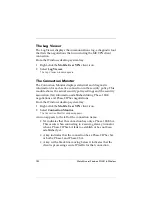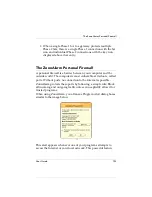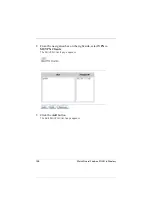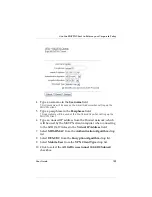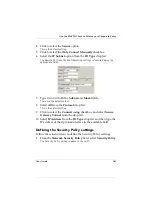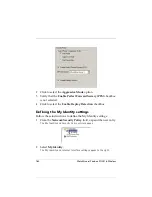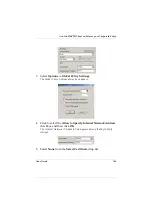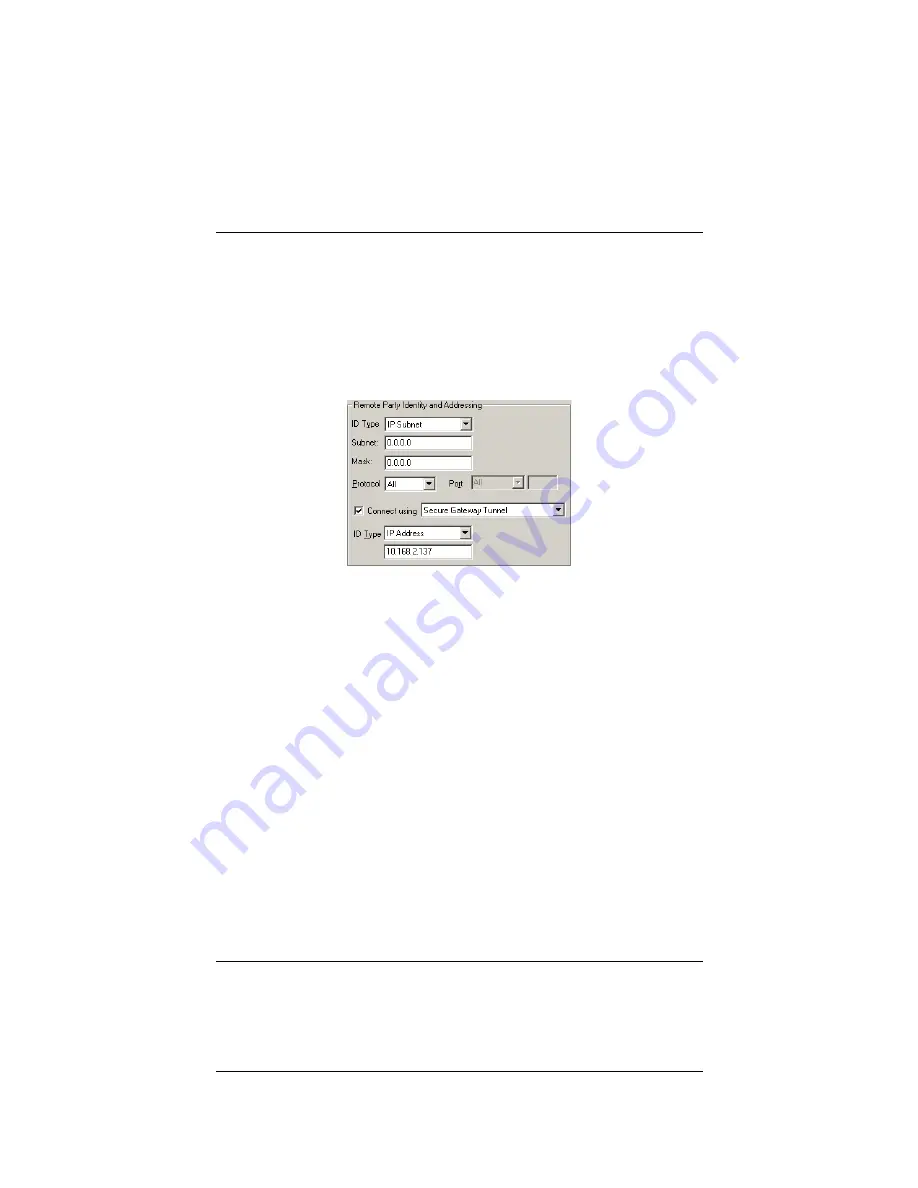
User Guide
161
Use the MUVPN Client to Enforce your Corporate Policy
4
Click to select the
Secure
option.
This is the default setting.
5
Click to select the
Only Connect Manually
checkbox.
6
Select the
IP Subnet
option from the
ID Type
drop list.
The Remote Part Identity and Addressing settings refresh to display the
appropriate fields.
7
Type 0.0.0.0 in both the
Subnet
and
Mask
fields.
These are the default values.
8
Select
All
from the
Protocol
drop list.
This is the default setting.
9
Click to select the
Connect using
checkbox and select
Secure
Gateway Tunnel
from the drop list.
10 Select
IP Address
from the
ID Type
drop list and then type the
IP address of the Optional interface in the available field.
Defining the Security Policy settings
Follow these instructions to define the Security Policy settings.
1
From the
Network Security Policy
field, select
Security Policy
.
The Security Policy settings appear to the right.
Summary of Contents for BF4S16E5W
Page 1: ...WatchGuard Firebox SOHO 6 Wireless User Guide SOHO 6 firmware version 6 2 ...
Page 6: ...vi WatchGuard Firebox SOHO 6 Wireless VCCI Notice Class A ITE ...
Page 7: ...User Guide vii Declaration of Conformity ...
Page 58: ...36 WatchGuard Firebox SOHO 6 Wireless ...
Page 80: ...58 WatchGuard Firebox SOHO 6 Wireless ...
Page 92: ...70 WatchGuard Firebox SOHO 6 Wireless ...
Page 106: ...84 WatchGuard Firebox SOHO 6 Wireless ...
Page 208: ...Index 186 WatchGuard Firebox SOHO 6 Wireless ...