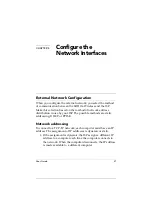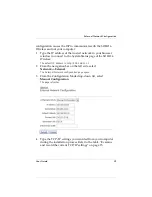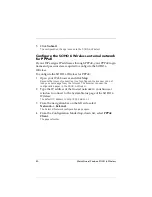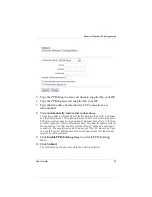User Guide
51
Configure the Wireless Network
Disabled
The default is Disabled, and you should use this option for
the initial connection. Your wireless connection is not using
WEP when Disabled is selected.
40/64 bit WEP or128 bit WEP
Once you complete the initial connection between your
wireless computer and SOHO 6 Wireless, you can change
this option to add WEP. Select either 40/64 bit or128 bit
based on what the wireless card in your computer
supports.
4
If you are using WEP encryption, type a hexadecimal number
in the Key text boxes.
You can type up to four keys that the wireless network will use to connect.
If you have 40/64 bit WEP, the key can be up to 10 characters. If you have
128 bit WEP, the key can be up to 26 characters.
5
If you typed more than one key, select which key you want to
use as the default key from the
Default Key
drop-down list.
6
Select the
Authentication
mode you want to use for your
wireless network connection.
The options are Open System, Shared Key, and Both.
Open System
This option does not support shared keys. If you disable
encryption, this is the only option.
Shared Key
This option supports shared keys. If you enabled WEP, this
option is enabled.
Change the Basic Settings
The SSID is the SOHO 6 Wireless identification number, and it is
used to create the wireless connection with the wireless computers.
Summary of Contents for BF4S16E5W
Page 1: ...WatchGuard Firebox SOHO 6 Wireless User Guide SOHO 6 firmware version 6 2 ...
Page 6: ...vi WatchGuard Firebox SOHO 6 Wireless VCCI Notice Class A ITE ...
Page 7: ...User Guide vii Declaration of Conformity ...
Page 58: ...36 WatchGuard Firebox SOHO 6 Wireless ...
Page 80: ...58 WatchGuard Firebox SOHO 6 Wireless ...
Page 92: ...70 WatchGuard Firebox SOHO 6 Wireless ...
Page 106: ...84 WatchGuard Firebox SOHO 6 Wireless ...
Page 208: ...Index 186 WatchGuard Firebox SOHO 6 Wireless ...