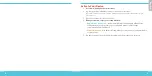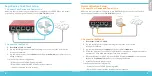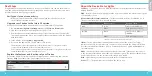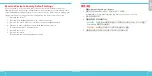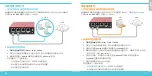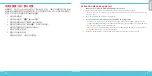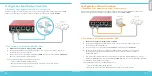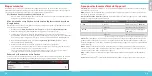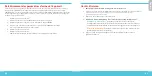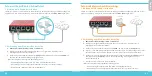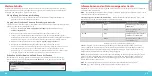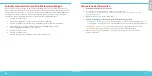4
5
Computer
Internet
Classic Activation Setup
1. Connect Your Device and Power it On
Make sure your computer is configured to use DHCP. When you connect to the Firebox,
it will assign an IP address on the 10.0.1.0/24 network.
2. Connect to the Web UI
A. Go to https://10.0.1.1:8080
B. You can safely ignore certificate warnings, because the device uses a
self-signed certificate.
C. Log in with the user name admin and the passphrase readwrite.
D. Follow the directions in the Web Setup Wizard to create a basic configuration file for
a new device. Click
More Information
if you have questions.
E. When the Wizard completes, log in to the Web UI with the admin user account and
the Admin (readwrite) passphrase you set during the Wizard.
F. Install the Firebox in your network.
Your device has a basic configuration:
• Allows outbound TCP, UDP, and ping traffic
• Blocks all unrequested traffic from the external network
Engl
ish
RapidDeploy QuickStart Setup
1. Connect Your Device and Power it On
Make sure the computers on your network are configured to use DHCP. When you install
your Firebox, it will assign an IP address on the 10.0.1.0/24 network.
2. Connect to the Web UI
A. Go to https://10.0.1.1:8080
B. You can safely ignore any certificate warnings you see because the device uses a
self-signed certificate.
C. Log in with the user account admin and the Admin (readwrite) passphrase you set
during activation.
Your device has a basic configuration:
• Allows outbound TCP, UDP, and ping traffic
• Blocks all unrequested traffic from the external network
• Includes optimized security settings
Your Network
Internet
Eng
lis
h