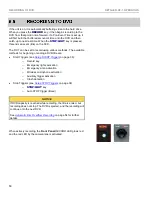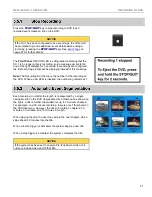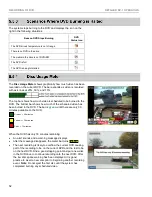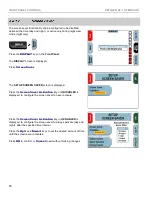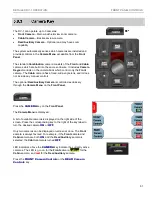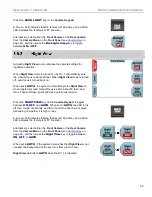DETAILED DV-1 OPERATION
RECORDING TO DVD
51
Press the
STOP/QUIT
key to stop recording to DVD. Each
recorded event creates a title on the DVD.
NOTICE
If the DV-1 has been configured to use event tags, the officer will
be prompted to provide additional event details when ending a
recording (pressing the
STOP/QUIT
page 97 for further details.
The
Front Panel
RECORD
LED is extinguished indicating that the
DV-1 is no longer actively recording, and a message similar to the
one at the right displays for 5 seconds. If event tags are configured,
the first event tag prompt will be displayed instead of this message.
Note
: The
Recording #
at the top is the number of the recording on
the DVD. When a new DVD is inserted, the numbering restarts at 1.
Each recording, no matter the length, is represented by a single
navigable
title
on the DVD (represented by a thumbnail as shown on
the right). A title is further subdivided into up to 30-minute
chapters
.
For example, on a 75-minute recording, there is only 1 thumbnail on
the DVD title menu. However, the title will contain 3 chapters: 30
minutes, 30 minutes, and 15 minutes in length.
When playing the title, the user may skip to the next chapter, which
skips ahead 30 minutes into the title.
When a record trigger is activated, the system begins a new title.
When a stop trigger is activated, the system completes the title.
NOTICE
If the system has been set to capture Pre-/Post-Event video, this
video is included as a part of that title.
Summary of Contents for DV-1 guide
Page 1: ...WGD00071...
Page 22: ...DVD STATUS ICONS DV 1 SYSTEM OVERVIEW 22 This page intentionally left blank...
Page 76: ...DEVICE INFORMATION SYSTEM STATUS INFORMATION SCREENS 76 This page intentionally left blank...
Page 136: ...GLOSSARY OF TERMS 136 This page intentionally left blank...
Page 141: ...INDEX 141 This page intentionally left blank...