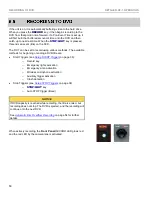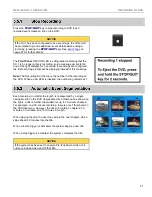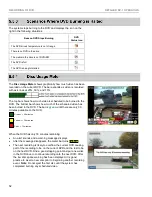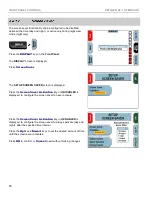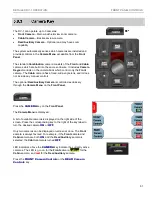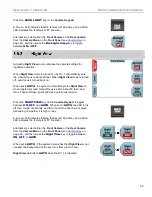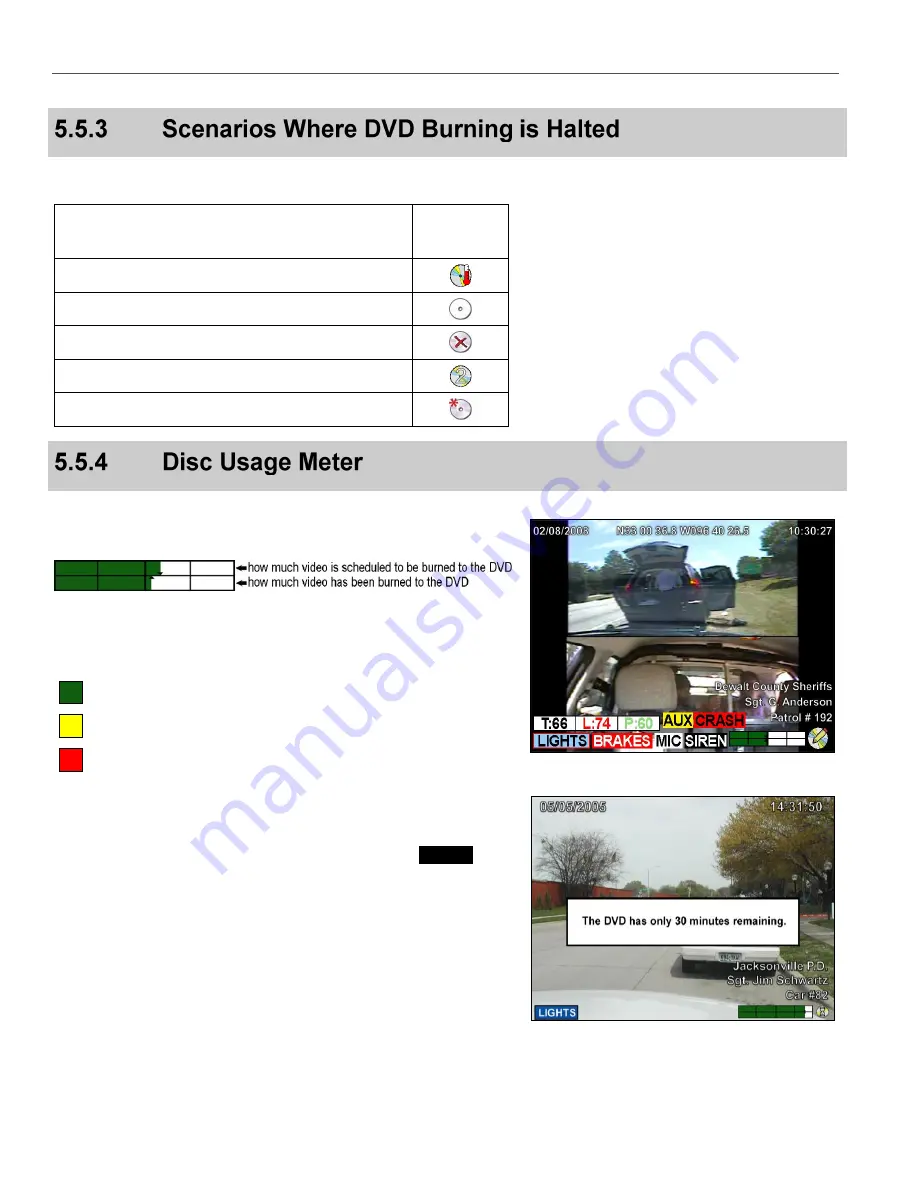
RECORDING TO DVD
DETAILED DV-1 OPERATION
52
The system stops burning to the DVD and displays the icon on the
right in the following situations:
Reason DVD Stops Burning
DVD
Status Icon
The
DVD drive’s temperature is out of range
There is no DVD in the drive
The media in the drive is not DVD+RW
The DVD is full
The DVD is being formatted
The
Disc Usage Meter
shows graphically how much video has been
recorded on the current DVD. The bar expands as video is recorded,
with axis lines at 25%, 50%, and 75%.
The top bar shows how much video is scheduled to be burned to the
DVD. The bottom bar shows how much of the scheduled video has
been burned to the DVD. The bar is
green
until there are only 30
minutes available on the DVD.
Green = > 30 minutes
Yellow =
30 minutes
Red =
10 minutes
When the DVD has only 30 minutes remaining:
An alert sounds and a warning message displays
After the message disappears, the meter bar turns
yellow
The next recording is likely to overflow the current DVD causing
part of the recording to be on the current DVD and the rest to be
on the next DVD. Find a good stopping point and put a new disc
in the DVD drive to continue recording onto the next DVD. After
the low disc space warning has been displayed, it is good
practice to insert a new disc prior to beginning another recording
event.
Note
: Do not eject the first disc until the system has
completed burning any scheduled video.
Summary of Contents for DV-1 guide
Page 1: ...WGD00071...
Page 22: ...DVD STATUS ICONS DV 1 SYSTEM OVERVIEW 22 This page intentionally left blank...
Page 76: ...DEVICE INFORMATION SYSTEM STATUS INFORMATION SCREENS 76 This page intentionally left blank...
Page 136: ...GLOSSARY OF TERMS 136 This page intentionally left blank...
Page 141: ...INDEX 141 This page intentionally left blank...