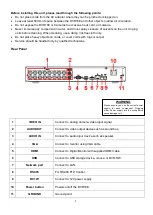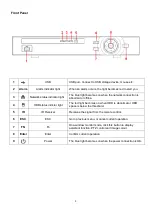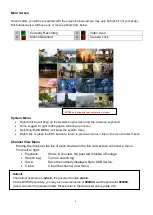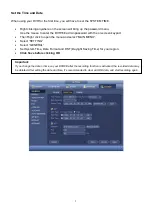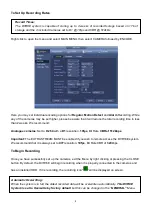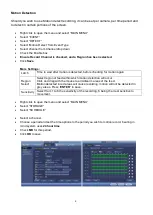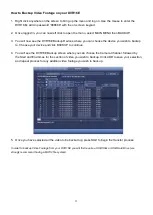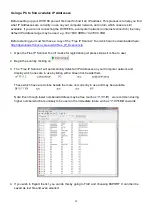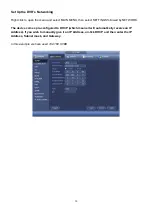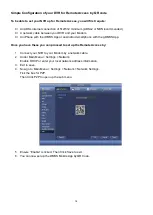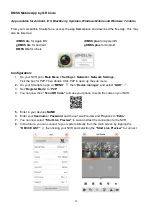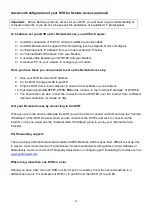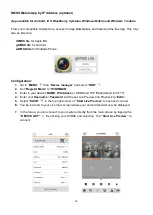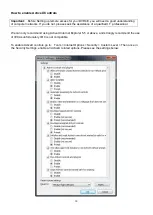10
How to Playback Video Footage on your DVR16E
1. Right click anywhere on the screen to bring up the menu and log on. Use the mouse to enter the
DVR16Es
admin password “888888” with the on-screen keypad.
2. Once logged in you can left click to open the menu and select SEARCH.
3.
You will now see the DVR16E search screen. On the right hand side there is a calendar in which you
can select the month and day you wish to playback. Any date that is highlighted blue has video
available to playback.
4. Once you have selected the day, you can choose which cameras you wish to playback, and the
mode in which they will be displayed (1ch, 4ch, 8ch, 16ch at a time).
5. Finally you can select the time from the time bar at the bottom of the screen. You will notice that the
hours are listed from 00:00 to 24:00. Simply clicking on the bar will display the video footage from
that time. A green bar will indicate that there is video available at that time.
Summary of Contents for DVR16E(PACK)
Page 2: ...1 ...