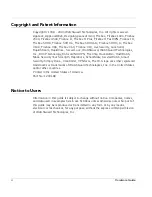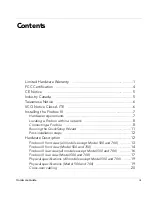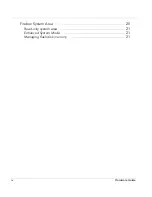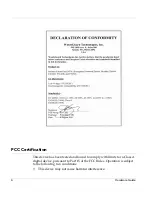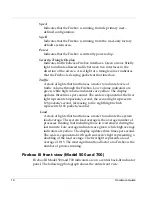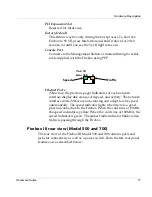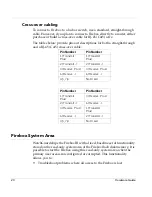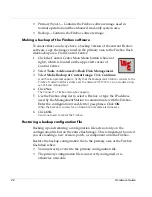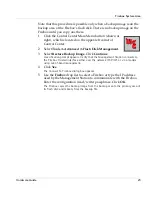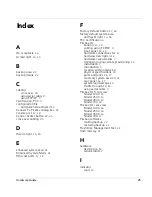10
Hardware Guide
3
Install the power cord from the Firebox AC receptacle to a power
source.
4
When prompted to do so during the QuickSetup wizard (described in
“Running the QuickSetup Wizard” on page 11), select
Use Serial
Cable to Assign IP Address
as the configuration access method.
Initializing a Firebox using a modem
The following are required when using a modem:
•
Management Station running Firebox System 4.6 or later and
equipped with a modem, Dial-Up Networking software, and a
working telephone line.
•
Any Firebox III model, equipped with an external modem, a modem
cable, and a working telephone line.
1
Use the blue null serial cable and adaptors included with the Firebox
to connect the Firebox CONSOLE port and external serial port in a
loopback configuration.
2
Turn the power on the Firebox off, then on. Confirm that the SysB
light is lit.
The Firebox is now ready to accept the out-of-band connection.
Initializing a Firebox using remote provisioning
Use remote provisioning to initialize a Firebox in the case where a router
sits between the Management Station and the Firebox network
connection. Because of the flexibility of being able to initialize a Firebox
from virtually any location on a network, remote provisioning is a very
versatile option. However, it has the following restrictions:
•
During provisioning, the Firebox and the router should be the only
devices on the network.
•
You must be able to flush the local router’s ARP tables, preferably by
rebooting the router.
•
The Firebox must be initialized with Firebox System 4.6 or later.
Make sure the following conditions exist prior to using remote
provisioning:
•
The Firebox is attached as the only device behind a working router.