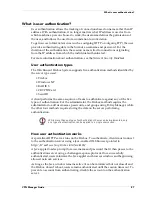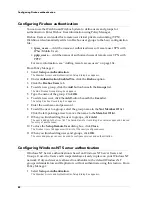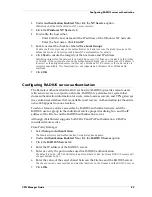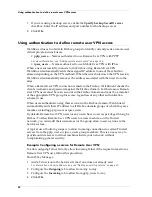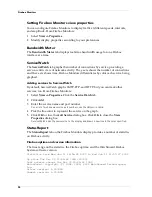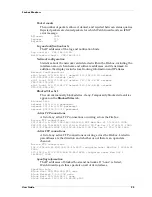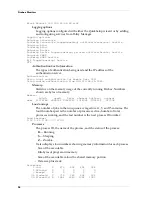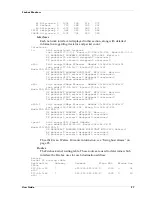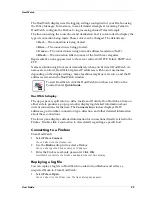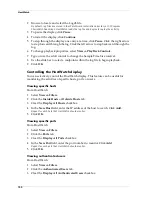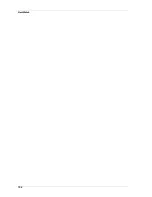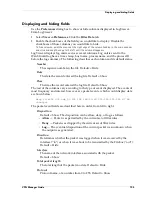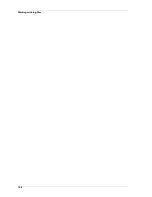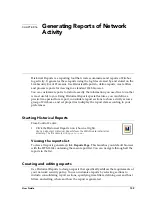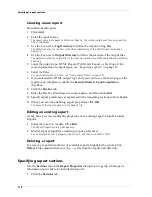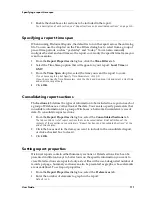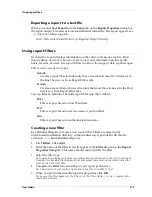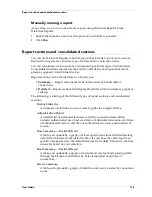HostWatch
100
2
Browse to locate and select the Logdb file.
By default, log files are stored in the WatchGuard installation directory at C:\Program
Files\WatchGuard\logs. HostWatch loads the log file and begins to replay the activity.
3
To pause the display, click
Pause
.
4
To restart the display, click
Continue
.
5
To step through the display one entry at a time, click
Pause
. Click the right arrow
to step forward through the log. Click the left arrow to step backward through the
log.
6
To change playback properties, select
View => Play Back Controls
.
7
Type or use the scroll control to change the Sample Time Size interval.
8
Use the slide bar to select a midpoint within the log file to begin playback.
9
Click
OK
.
Controlling the HostWatch display
You can selectively control the HostWatch display. This feature can be useful for
monitoring the activities of specific hosts, ports, or users.
Viewing specific hosts
From HostWatch:
1
Select
View => Filters
.
2
Click the
Inside Hosts
or
Outside Hosts
tab.
3
Clear the
Display All Hosts
checkbox.
4
In the
New Host
field, enter the IP address of the host to watch. Click
Add
.
Repeat for each host that HostWatch should monitor.
5
Click
OK
.
Viewing specific ports
From HostWatch:
1
Select
View => Filters
.
2
Click the
Ports
tab.
3
Clear the
Display All Ports
checkbox.
4
In the
New Port
field, enter the port number to monitor. Click
Add
.
Repeat for each port that HostWatch should monitor.
5
Click
OK
.
Viewing authenticated users
From HostWatch:
1
Select
View => Filters
.
2
Click the
Authenticated Users
tab.
3
Clear the
Display All Authenticated Users
checkbox.
Summary of Contents for Firebox FireboxTM System 4.6
Page 1: ...WatchGuard Firebox System User Guide Firebox System 4 6 ...
Page 16: ...6 ...
Page 20: ...LiveSecurity broadcasts 10 ...
Page 44: ...LiveSecurity Event Processor 34 ...
Page 52: ...Defining a Firebox as a DHCP server 42 ...
Page 68: ...Service precedence 58 ...
Page 78: ...Configuring a service for incoming static NAT 68 ...
Page 92: ...Establishing an OOB connection 82 ...
Page 94: ...84 ...
Page 112: ...HostWatch 102 ...
Page 118: ...Working with log files 108 ...
Page 130: ...120 ...
Page 158: ...Configuring debugging options 148 ...