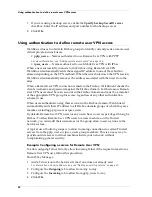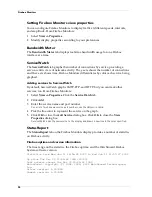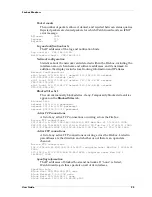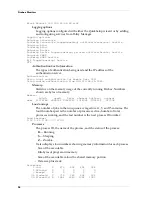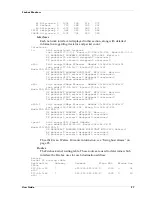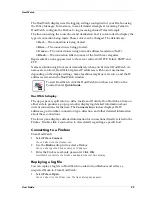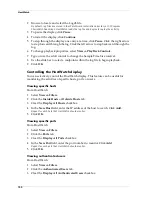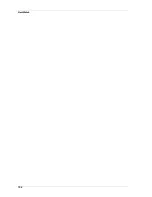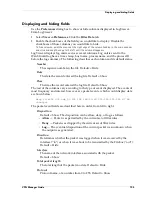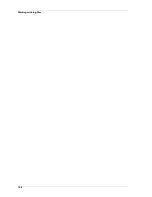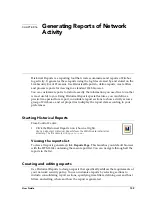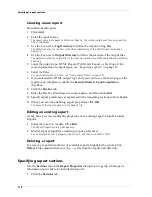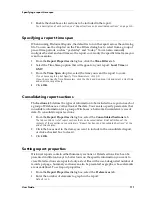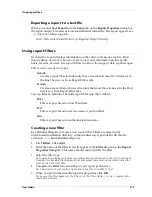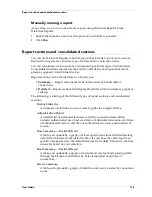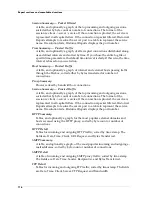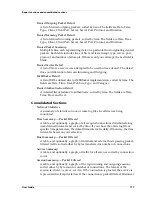Viewing files with LogViewer
104
2
Configure LogViewer display preferences as you choose.
For a description of each control on the General tab, right-click it and then click What’s This?
For information on the Filter Data tab, see “Displaying and hiding fields” on page 105.
Searching for specific entries
LogViewer has a search tool to enable you to find specific transactions quickly by
keyphrase or field. From LogViewer:
By keyphrase
1
Select
Edit => Search => By Keyphrase
.
2
Enter an alphanumeric string. Click
Find
.
LogViewer searches the entire log file and displays the results as either marked records in the
main window or a separate filter window based on your selection.
By field
1
Select
Edit => Search => By Fields
.
2
Click the
Field
column. Use the
Field
drop list to select a field name.
3
Click the
Value
column. Use the
Value
drop list to select a value, or type in a
specific value.
4
Click
Search
.
LogViewer searches the entire log file and displays the results as either marked records in the
main window or a separate filter window based on your selection.
Copying and exporting LogViewer data
You can either copy and paste or export log file data as text (.txt) from LogViewer into
another application.
Copying log data
1
Select the log entries to copy.
Use the SHIFT key to select a block of entries. Use the CTRL key to select multiple, non-
adjacent entries.
2
To copy the entries for pasting into another application, select
Edit => Copy => To
Clipboard
.
3
To copy to the Filter window, select
Edit => Copy => To Filter Window
.
Exporting log data
You can export log records from either the main window (all records) or a separate
filter window.
1
Select
File => Export
.
The Save Window
Save Window
Save Window
Save Window dialog box appears.
2
Select a location. Enter a file name. Click
Save
.
LogViewer saves the contents of the selected window to a text file.
Summary of Contents for Firebox FireboxTM System 4.6
Page 1: ...WatchGuard Firebox System User Guide Firebox System 4 6 ...
Page 16: ...6 ...
Page 20: ...LiveSecurity broadcasts 10 ...
Page 44: ...LiveSecurity Event Processor 34 ...
Page 52: ...Defining a Firebox as a DHCP server 42 ...
Page 68: ...Service precedence 58 ...
Page 78: ...Configuring a service for incoming static NAT 68 ...
Page 92: ...Establishing an OOB connection 82 ...
Page 94: ...84 ...
Page 112: ...HostWatch 102 ...
Page 118: ...Working with log files 108 ...
Page 130: ...120 ...
Page 158: ...Configuring debugging options 148 ...