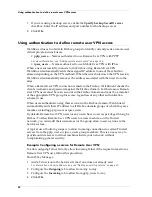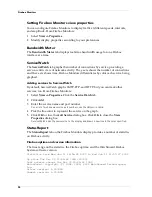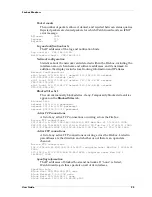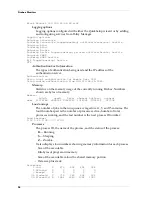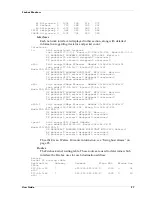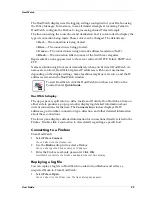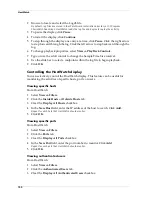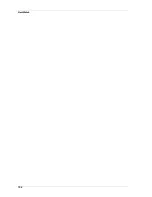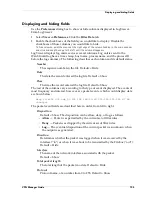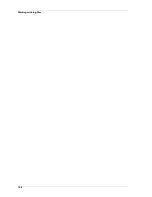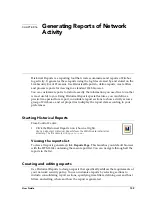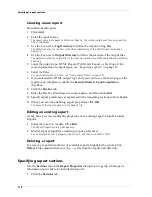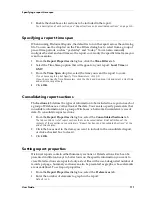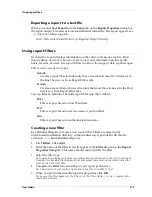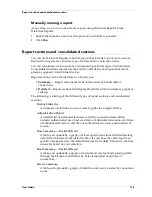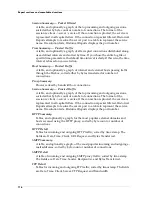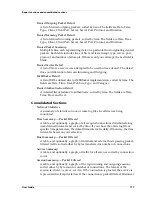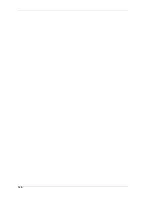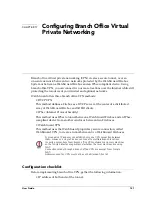Working with log files
106
IP header length
Length, in octets, of the IP header for this packet. A header length that is not
equal to 20 indicates that IP options were present. Default = Hide
TTL (time to live)
The value of the TTL field in the logged packet. Default = Hide
Source address
The source IP address of the logged packet. Default = Show
Destination address
The destination IP address of the logged packet. Default = Show
Source port
The source port of the logged packet. UDP or TCP only. Default = Show
Destination port
The destination port of the logged packet. UDP or TCP only. Default = Show
Details
Additional information appears after the previously described fields,
including data about IP fragmentation, TCP flag bits, IP options, and source
file and line number when in trace mode. If WatchGuard logging is in debug
or verbose mode, additional information is reported. In addition, the type of
connection may be displayed in parentheses. Default = Show
Working with log files
The Firebox is continually writing messages to log files on the LiveSecurity Event
Processor. Because current log files are always open, they cannot be copied, moved,
or merged using traditional copy tools; you should use LiveSecurity Event Processor
utilities to work with active log files.
Unlike with other Firebox System utilities, you cannot access the LiveSecurity Event
Processor user interface from Control Center. To open the Event Processor user
interface:
• Right-click the Event Processor icon in the Windows system tray and select
Open Log Center
.
Consolidating logs from multiple locations
You can merge two or more log files into a single file. This merged file can then be
used with Historical Reports, LogViewer, HostWatch, or some other utility to
examine log data covering an extended period of time. From the LiveSecurity Event
Processor:
1
Select
File => Copy or Merge Log Files
.
2
Click
Merge all files to one file
. Enter the name of the merged file.
3
Enter the files to merge in the
Files to Copy
box.
Summary of Contents for Firebox FireboxTM System 4.6
Page 1: ...WatchGuard Firebox System User Guide Firebox System 4 6 ...
Page 16: ...6 ...
Page 20: ...LiveSecurity broadcasts 10 ...
Page 44: ...LiveSecurity Event Processor 34 ...
Page 52: ...Defining a Firebox as a DHCP server 42 ...
Page 68: ...Service precedence 58 ...
Page 78: ...Configuring a service for incoming static NAT 68 ...
Page 92: ...Establishing an OOB connection 82 ...
Page 94: ...84 ...
Page 112: ...HostWatch 102 ...
Page 118: ...Working with log files 108 ...
Page 130: ...120 ...
Page 158: ...Configuring debugging options 148 ...