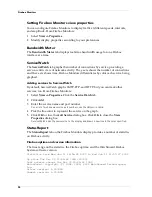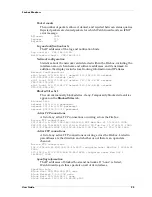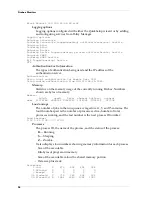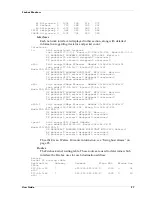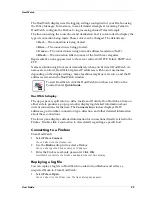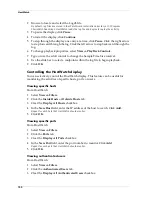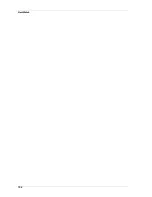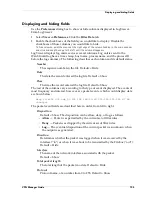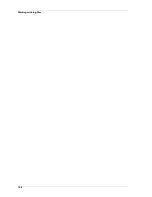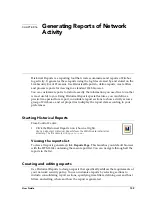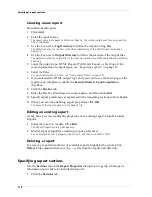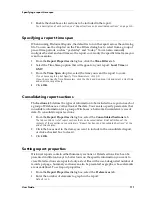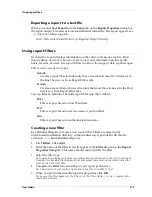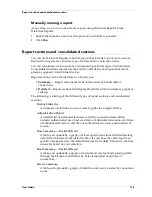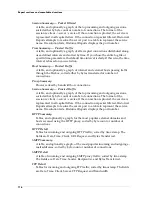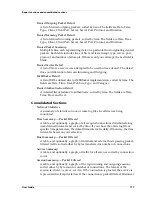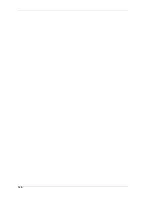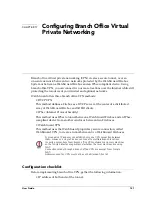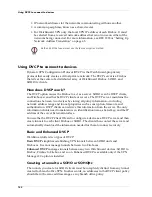VPN Manager Guide
107
Working with log files
4
Enter the destination for the files in the
Copy to This Directory
box.
5
Click
Merge
.
The log files are merged and saved to the new file in the designated directory.
Copying log files
You can copy a single log file from one location to another, and you can copy the
current, active log file. From LiveSecurity Event Processor:
1
Select
File => Copy or Merge Log Files
.
2
Click
Copy each file individually
.
3
Enter the file to copy in the
Files to Copy
box.
4
Enter the destination for the file in the
Copy to This Directory
box.
5
Click
Copy
.
The log file is copied to the new directory with the same file name.
Forcing the rollover of log files
In general, log files roll over based on LiveSecurity Event Processor settings. For more
information, see “Setting the interval for log rollover” on page 75. However, you may
occasionally want to force the rollover of a log file.
• From LiveSecurity Event Processor, select
File => Roll Current Log File
.
The old log file is saved as
Firebox IP Time Stamp
.wgl
. The Event Processor continues writing
new records to
Firebox IP
.wgl
.
Setting log encryption keys
From LiveSecurity Event Processor:
1
Select
File => Set Log Encryption Key
.
The Set Log Encryption Key dialog box appears.
2
Enter the log encryption key in the first box. Enter the same key in the box
beneath it to confirm.
Summary of Contents for Firebox FireboxTM System 4.6
Page 1: ...WatchGuard Firebox System User Guide Firebox System 4 6 ...
Page 16: ...6 ...
Page 20: ...LiveSecurity broadcasts 10 ...
Page 44: ...LiveSecurity Event Processor 34 ...
Page 52: ...Defining a Firebox as a DHCP server 42 ...
Page 68: ...Service precedence 58 ...
Page 78: ...Configuring a service for incoming static NAT 68 ...
Page 92: ...Establishing an OOB connection 82 ...
Page 94: ...84 ...
Page 112: ...HostWatch 102 ...
Page 118: ...Working with log files 108 ...
Page 130: ...120 ...
Page 158: ...Configuring debugging options 148 ...