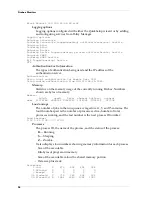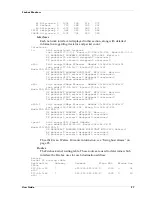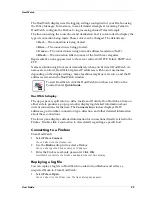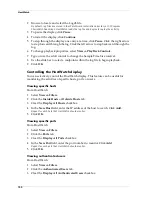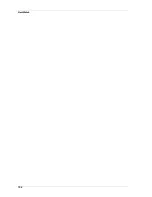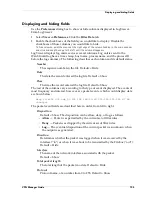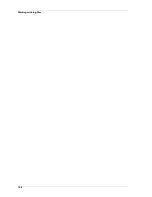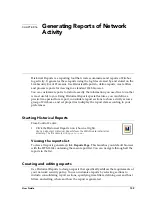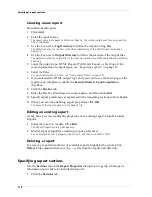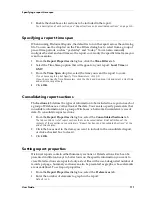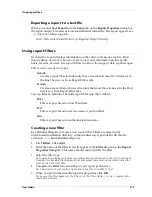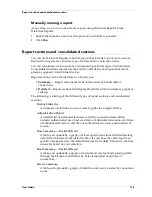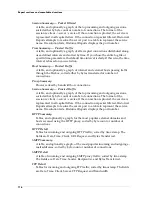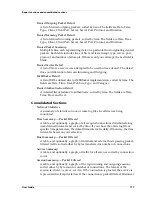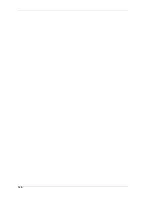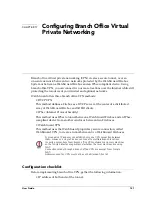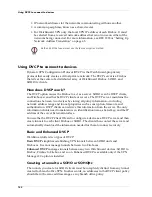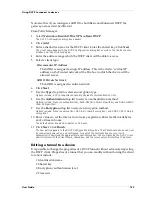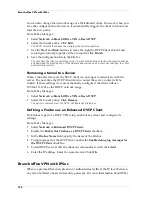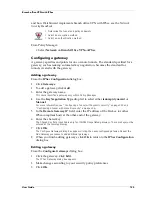Specifying report sections
110
Creating a new report
From Historical Reports:
1
Click
Add
.
2
Enter the report name.
The report name will appear in Historical Reports, the LiveSecurity Event Processor, and the
title of the output.
3
Use the box next to
Log Directory
to define the location of log files.
The default location for log files is the \logs subdirectory of the WatchGuard installation
directory.
4
Use the box next to
Output Directory
to define the location of the output files.
The default location for output files is the \reports subdirectory of the WatchGuard installation
directory.
5
Select the output type: HTML Report, WebTrends Export, or Text Export. For
more information on output types, see “Exporting reports” on page 112.
6
Select the filter.
For more information on filters, see “Using report filters” on page 113.
7
If you selected the HTML output type and you want to see the main page of the
report upon completion, enable the
Execute Browser Upon Completion
checkbox.
8
Click the
Firebox
tab.
9
Enter the Firebox IP address or a unique name, and then click
Add
.
10 Specify report preferences as explained in the remaining sections in this chapter.
11 When you are done defining report properties, click
OK
.
The name of the report appears in the Reports list.
Editing an existing report
At any time, you can modify the properties of an existing report. From Historical
Reports:
1
Select the report to modify. Click
Edit
.
The Report Properties dialog box appears.
2
Modify report properties according to your preferences.
For a description of each property, right-click it, and then click What’s This?.
Deleting a report
To remove a report from the list of available reports, highlight the report. Click
Delete
. This command removes the
.rpt
file from the report-defs directory.
Specifying report sections
Use the
Sections
tab on the
Report Properties
dialog box to specify what type of
information you want to be included in reports:
1
Click the
Sections
tab.
Summary of Contents for Firebox FireboxTM System 4.6
Page 1: ...WatchGuard Firebox System User Guide Firebox System 4 6 ...
Page 16: ...6 ...
Page 20: ...LiveSecurity broadcasts 10 ...
Page 44: ...LiveSecurity Event Processor 34 ...
Page 52: ...Defining a Firebox as a DHCP server 42 ...
Page 68: ...Service precedence 58 ...
Page 78: ...Configuring a service for incoming static NAT 68 ...
Page 92: ...Establishing an OOB connection 82 ...
Page 94: ...84 ...
Page 112: ...HostWatch 102 ...
Page 118: ...Working with log files 108 ...
Page 130: ...120 ...
Page 158: ...Configuring debugging options 148 ...