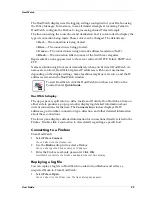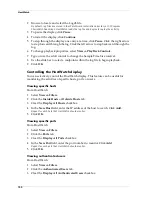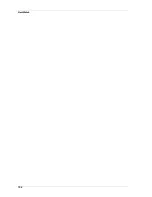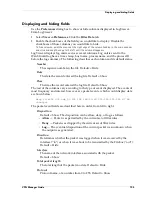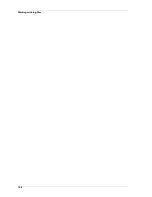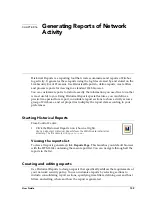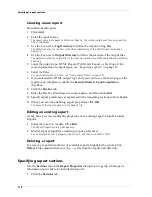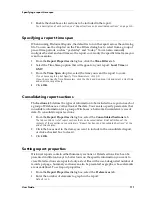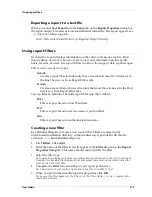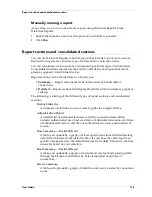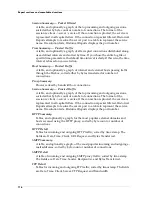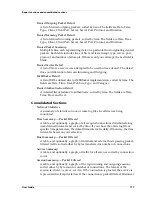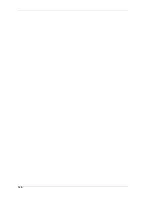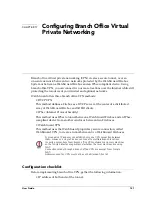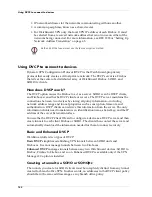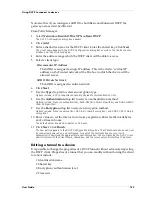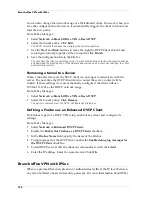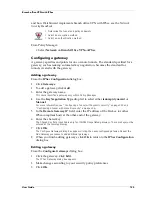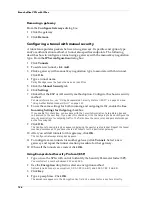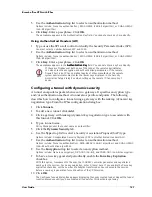Exporting reports
112
3
Enter the number of elements to rank in the table.
Default is 100.
4
Select the style of graph to use in the report.
5
Select the manner in which you want the proxied summary reports sorted:
bandwidth or connections.
6
Enter the number of records to display per page for the detailed sections.
The default is 1,000 records. A larger number than this might crash the browser or cause the file
to take a long time to load.
7
Click
OK
.
Exporting reports
Historical Reports can be exported to three formats: HTML, WebTrends, and text.
All reports are stored in the path
drive
:\
WatchGuard Install Directory
\Reports. Under
the Reports directory are subdirectories that include the name and time of the report.
Each report is filed in one of these subdirectories.
Exporting reports to HTML format
When you select
HTML Report
from the
Setup
tab on the
Report Properties
dialog
box, the report output is created as HTML files. A JavaScript menu is used to easily
navigate the different report sections.
Exporting a report to WebTrends for Firewalls and VPNs
When you select
WebTrends Export
from the
Setup
tab on the
Reports Properties
dialog box, the report output is created as a WebTrends Enhanced Log Format
(WELF) file. The report appears as a
.wts
file in the following path:
drive
:\
WatchGuard Install Directory
\
Reports
JavaScript must be enabled on the browser so you can review the report
menu.
WebTrends for Firewalls and VPNs calculates information
differently than WatchGuard Historical Reports. WatchGuard
Historical Reports counts the number of transactions that
occur on Port 80. WebTrends for Firewalls and VPNs
calculates the number of URL requests. These numbers vary
because multiple URL requests may go over the same Port 80
connection and “Keep Alives.”
WatchGuard HTTP proxy logging must be turned on to supply
WebTrends the logging information required for its reports.
Summary of Contents for Firebox FireboxTM System 4.6
Page 1: ...WatchGuard Firebox System User Guide Firebox System 4 6 ...
Page 16: ...6 ...
Page 20: ...LiveSecurity broadcasts 10 ...
Page 44: ...LiveSecurity Event Processor 34 ...
Page 52: ...Defining a Firebox as a DHCP server 42 ...
Page 68: ...Service precedence 58 ...
Page 78: ...Configuring a service for incoming static NAT 68 ...
Page 92: ...Establishing an OOB connection 82 ...
Page 94: ...84 ...
Page 112: ...HostWatch 102 ...
Page 118: ...Working with log files 108 ...
Page 130: ...120 ...
Page 158: ...Configuring debugging options 148 ...