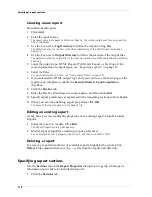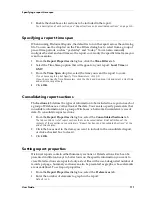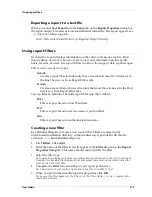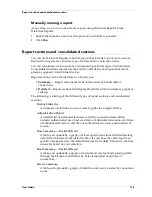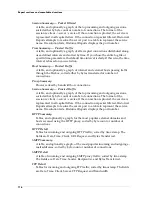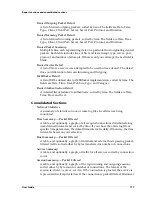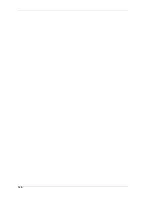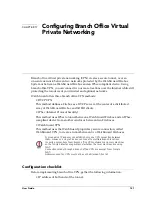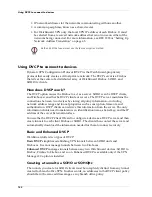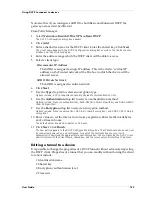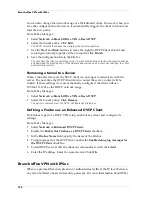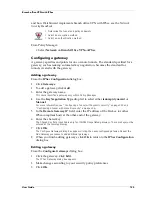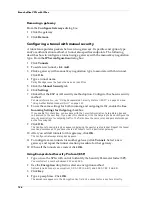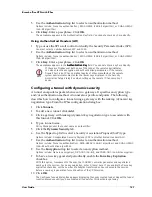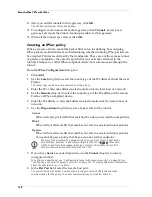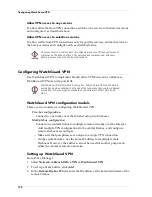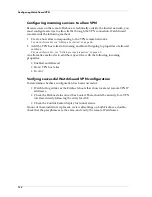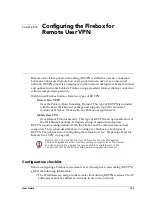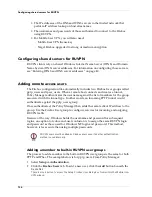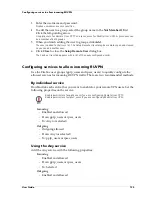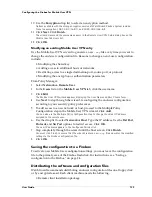Branch office VPN with IPSec
124
You can also change the network range of a WatchGuard client. However, when you
save the configuration to the server, it automatically triggers the client to reboot and
load the new policy.
From Policy Manager:
1
Select
Network => Branch Office VPN => Basic DVCP
.
2
Select the tunnel policy. Click
Edit
.
The DVCP Client Wizard opens and displays the tunnel properties.
3
Use the
Next
and
Back
buttons to move through the DVCP Client Wizard and
reconfigure tunnel properties. When complete, click
Finish
.
4
Save the configuration file to the Firebox.
The next time the client contacts the server, it will automatically note the tunnel policy change
and download the modifications. If the network address range on a client has changed, the client
automatically restarts.
Removing a tunnel to a device
When a tunnel is removed, the DVCP client can no longer communicate with the
server. The next time the DVCP client tries to contact the server, contact will be
denied. If these settings were never manually configured, the client will use
192.168.111.0/24 as the DHCP network range.
From Policy Manager:
1
Select
Network => Branch Office VPN => Basic DVCP
.
2
Select the tunnel policy. Click
Remove
.
The policy is removed from the DVCP Configuration dialog box.
Defining a Firebox as an Enhanced DVCP Client
If a Firebox is part of a DVCP VPN setup, enable it as a client and configure its
settings.
From Policy Manager:
1
Select
Network => Enhanced DVCP Client.
2
Enable the
Enable this Firebox as a DVCP Client
checkbox.
3
In the
Firebox Name
field, specify the name of the Firebox.
4
To log messages for the DVCP client, enable the
Enable debug log messages for
the DVCP Client
checkbox.
5
To add DVCP servers that the client can communicate with, click
Add
.
6
Enter the IP address. Enter the scared secret. Click
OK
.
Branch office VPN with IPSec
IPSec is a protocol that encrypts and/or authenticates traffic at the IP level between
any mix of arbitrary hosts and security gateways. For more information about IPSec
Summary of Contents for Firebox FireboxTM System 4.6
Page 1: ...WatchGuard Firebox System User Guide Firebox System 4 6 ...
Page 16: ...6 ...
Page 20: ...LiveSecurity broadcasts 10 ...
Page 44: ...LiveSecurity Event Processor 34 ...
Page 52: ...Defining a Firebox as a DHCP server 42 ...
Page 68: ...Service precedence 58 ...
Page 78: ...Configuring a service for incoming static NAT 68 ...
Page 92: ...Establishing an OOB connection 82 ...
Page 94: ...84 ...
Page 112: ...HostWatch 102 ...
Page 118: ...Working with log files 108 ...
Page 130: ...120 ...
Page 158: ...Configuring debugging options 148 ...