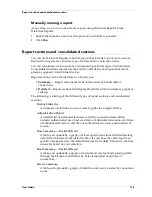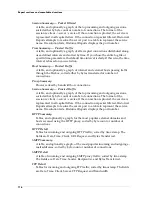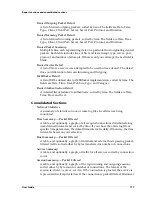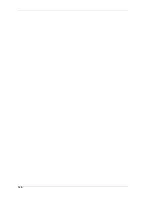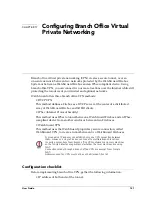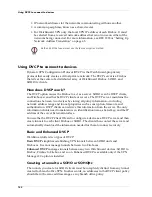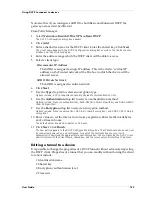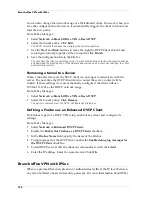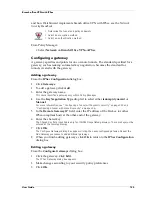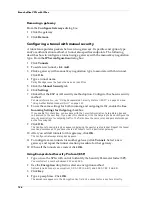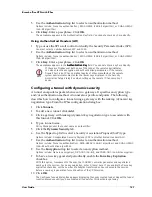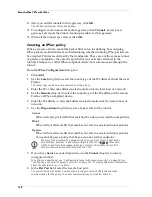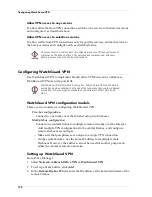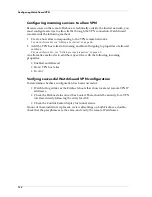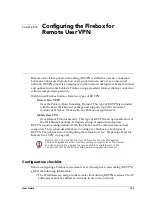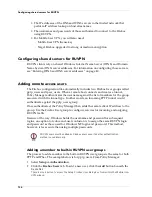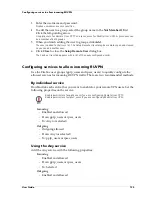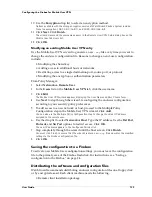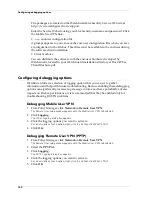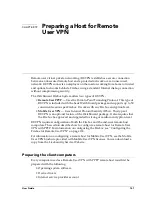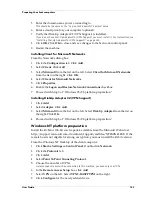Branch office VPN with IPSec
128
11 After you add all tunnels for this gateway, click
OK
.
The Configure Gateways dialog box appears.
12 To configure more tunnels for another gateway, click
Tunnels
. Select a new
gateway and repeat the tunnel creation procedure for that gateway.
13 When all the tunnels are created, click
OK
.
Creating an IPSec policy
Policies are sets of rules, much like packet filter rules, for defining how outgoing
IPSec packets are built and sent and determining whether incoming IPSec packets can
be accepted. Policies are defined by their endpoints. These are not the same as tunnel
or gateway endpoints–they are the specific hosts or networks attached to the
tunnel’s Fireboxes (or other IPSec-compliant device) that communicate through the
tunnel.
From the
IPSec Configuration
dialog box:
1
Click
Add
.
2
Use the
Local
drop list to select the tunnel type of the IP address behind the local
Firebox.
The tunnel type can be an entire network or a single host.
3
Enter the IP or network address in slash notation for the local host or network.
4
Use the
Remote
drop list to select the tunnel type of the IP address of the remote
Firebox or IPSec-compliant device.
5
Enter the IP address or network address in slash notation for the remote host or
network.
6
Use the
Disposition
drop list to select a bypass rule for the tunnel:
Secure
IPSec will encrypt all traffic that matches the rule in associated tunnel policies.
Block
IPSec will not allow traffic that matches the rule in associated tunnel policies.
Bypass
IPSec will not allow traffic that matches the rule in associated tunnel policies.
You cannot bypass a policy that has a network at either endpoint.
7
If you chose
Secure
as your disposition, use the
Tunnel
drop list to select a
configured tunnel.
To configure a new tunnel, see “Configuring a tunnel with manual security” on page 126 or
“Configuring a tunnel with dynamic security” on page 127. To display additional information
about the selected tunnel, click More.
8
In the
Dst Port
field, enter the remote host port.
The remote host port number is optional and is the port to which WatchGuard sends
communication for the policy. To enable communications to all ports, enter 0.
For every tunnel created to a dropped-in device, you must create a host policy
for both sides’ external IP addresses with protection set to Bypass
Bypass
Bypass
Bypass. Otherwise,
traffic to and from the dropped-in device’s external IP address will conflict
with any network policy associated with the VPN.
Summary of Contents for Firebox FireboxTM System 4.6
Page 1: ...WatchGuard Firebox System User Guide Firebox System 4 6 ...
Page 16: ...6 ...
Page 20: ...LiveSecurity broadcasts 10 ...
Page 44: ...LiveSecurity Event Processor 34 ...
Page 52: ...Defining a Firebox as a DHCP server 42 ...
Page 68: ...Service precedence 58 ...
Page 78: ...Configuring a service for incoming static NAT 68 ...
Page 92: ...Establishing an OOB connection 82 ...
Page 94: ...84 ...
Page 112: ...HostWatch 102 ...
Page 118: ...Working with log files 108 ...
Page 130: ...120 ...
Page 158: ...Configuring debugging options 148 ...