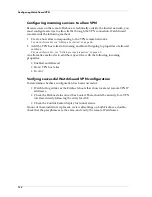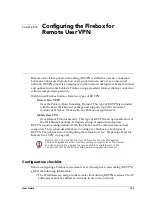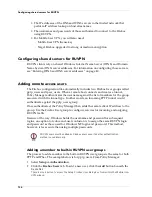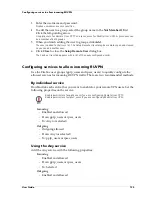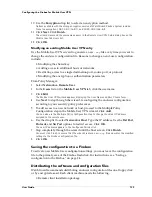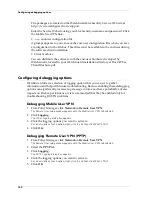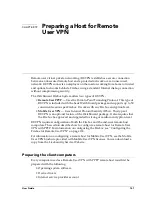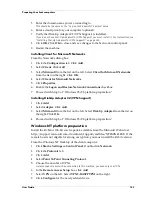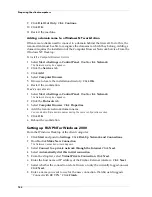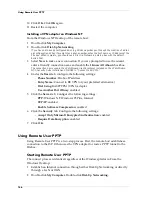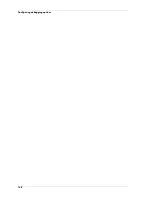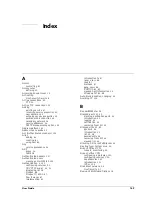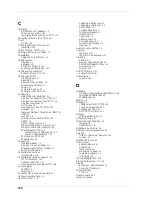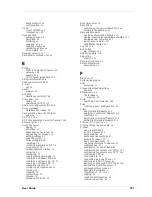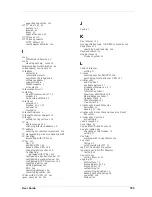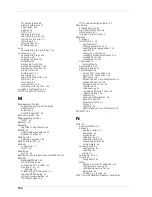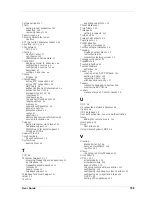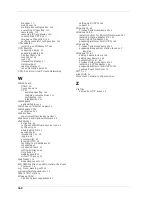User Guide
145
Configuring the remote host for RUVPN with PPTP
9
In the
Initial Connection
window that appears, click
Yes
.
10 Click
Properties
.
The Virtual Private Connection window appears.
11 Click the
General
tab, and enter a host name or an IP address of the destination
computer.
12 Click the
Security
tab. Select
Typical [recommended settings]
.
13 Select
Require secured password
from the drop list. Select
Require data
encryption
.
14 Click the Networking tab. Select
Internet Protocol (TCP/IP)
. Click
Properties
.
15 Click
Obtain an IP Address Automatically
. Click
OK
.
Configuring the remote host for RUVPN with PPTP
In addition to basic platform preparation, Remote User VPN with PPTP requires the
installation and configuration of a VPN adapter.
Installing a VPN adapter on Windows 95/98
From the Windows 95/98 desktop of the remote host:
1
Double-click
My Computer
. Double-click
Dial-Up Networking
.
Or, click Start and point to Settings. Click Dial-Up Network and Connections.
2
Double-click
Make New Connection
.
3
Enter a “friendly” name for the connection.
The connection name used in the WatchGuard client brochures included on the LiveSecurity
installation CD-ROM is “Connect with RUVPN.”
4
Select the device
Microsoft VPN Adapter
. Click
Next
.
5
Enter the host name or IP address of the Firebox External interface. Click
Next
.
6
Click
Finish
.
7
Right-click the new connection. Click
Properties
.
8
Click the
Server Types
tab. Enable the following options:
- Log on to network – Required for MS Networking but not for TCP/IP-only
connections such as Telnet.
- Enable software compression.
- Require encrypted password.
- Require data encryption.
- TCP/IP
9
Click
TCP/IP Settings
. Enable the following options:
- Server-assigned IP address
- Server-assigned name server
- Use IP header compression.
- Use default gateway on remote network; enable this option only if you have
multiple networks behind the firewall.
Summary of Contents for Firebox FireboxTM System 4.6
Page 1: ...WatchGuard Firebox System User Guide Firebox System 4 6 ...
Page 16: ...6 ...
Page 20: ...LiveSecurity broadcasts 10 ...
Page 44: ...LiveSecurity Event Processor 34 ...
Page 52: ...Defining a Firebox as a DHCP server 42 ...
Page 68: ...Service precedence 58 ...
Page 78: ...Configuring a service for incoming static NAT 68 ...
Page 92: ...Establishing an OOB connection 82 ...
Page 94: ...84 ...
Page 112: ...HostWatch 102 ...
Page 118: ...Working with log files 108 ...
Page 130: ...120 ...
Page 158: ...Configuring debugging options 148 ...