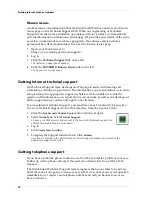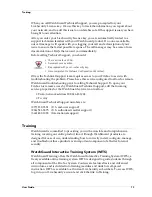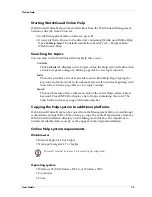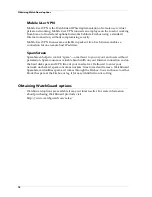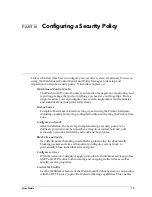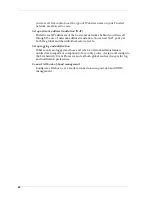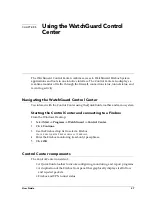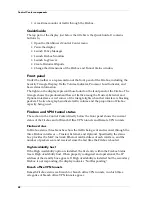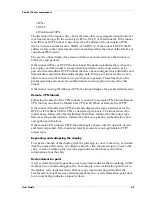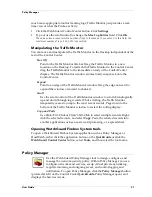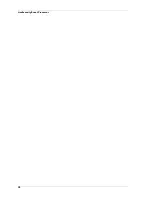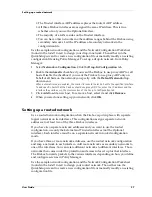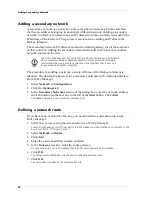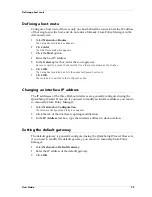Resetting Firebox passphrases
24
Saving a configuration to the local hard disk
From Policy Manager in the Advanced view:
1
Select
File
=>
Save
=>
As File
.
The Save dialog box appears.
2
Enter the name of the file.
The default is to save the file to the WatchGuard directory.
3
Click
Save
.
The configuration file is saved to the local hard disk.
Saving a configuration to the Firebox
From Policy Manager in the Advanced view:
1
Select
File
=>
Save
=>
To Firebox
.
2
Use the
Firebox
drop list to select a Firebox.
3
Enter the configuration (read-write) passphrase. Click
OK
.
The configuration file is saved first to the local hard disk and then to the primary area of the
Firebox flash disk. You are prompted to restart the Firebox. The new Firebox configuration will
not be enabled until the Firebox is restarted.
4
If you entered the IP address of a different Firebox, you are asked to confirm your
choice. Click
Yes
.
Resetting Firebox passphrases
WatchGuard recommends that for optimum security you periodically change the
Firebox passphrases. To do this, you must have the current configuration passphrase.
From Policy Manager:
1
Open the configuration file running on the Firebox.
For more information, see “Opening a configuration from the Firebox” on page 23.
2
Select
File
=>
Save
=>
To Firebox
.
3
Use the
Firebox
drop list to select a Firebox. Enter the configuration passphrase.
Click
OK
.
4
Enable the
Save To Firebox
checkbox. Select
Save Configuration File
and
New
Flash Image
. Click
Continue
.
5
Enter the new monitoring (read-only) and configuration (read-write) passphrases.
Click
OK
.
The new image, including the new passphrases, is saved to the Firebox, and the Firebox
automatically restarts.
Make certain that your monitoring and configuration passphrases are different from one
another.
Tips for creating secure passphrases
Although an attacker could crack any passphrase eventually, you can toughen your
passphrases using the following tips:
Summary of Contents for Firebox FireboxTM System 4.6
Page 1: ...WatchGuard Firebox System User Guide Firebox System 4 6 ...
Page 16: ...6 ...
Page 20: ...LiveSecurity broadcasts 10 ...
Page 44: ...LiveSecurity Event Processor 34 ...
Page 52: ...Defining a Firebox as a DHCP server 42 ...
Page 68: ...Service precedence 58 ...
Page 78: ...Configuring a service for incoming static NAT 68 ...
Page 92: ...Establishing an OOB connection 82 ...
Page 94: ...84 ...
Page 112: ...HostWatch 102 ...
Page 118: ...Working with log files 108 ...
Page 130: ...120 ...
Page 158: ...Configuring debugging options 148 ...