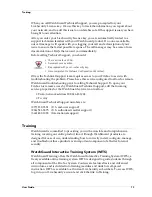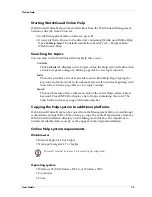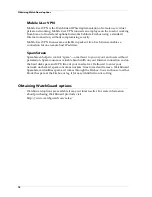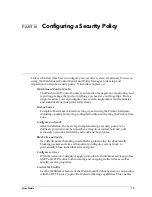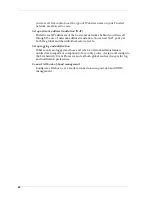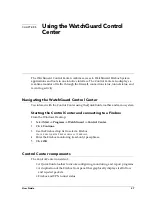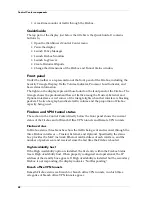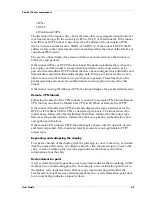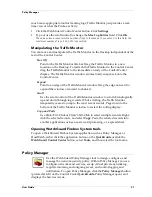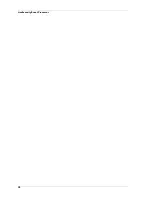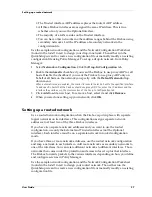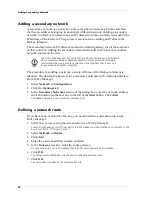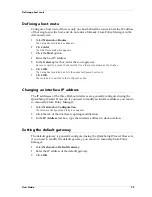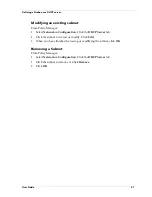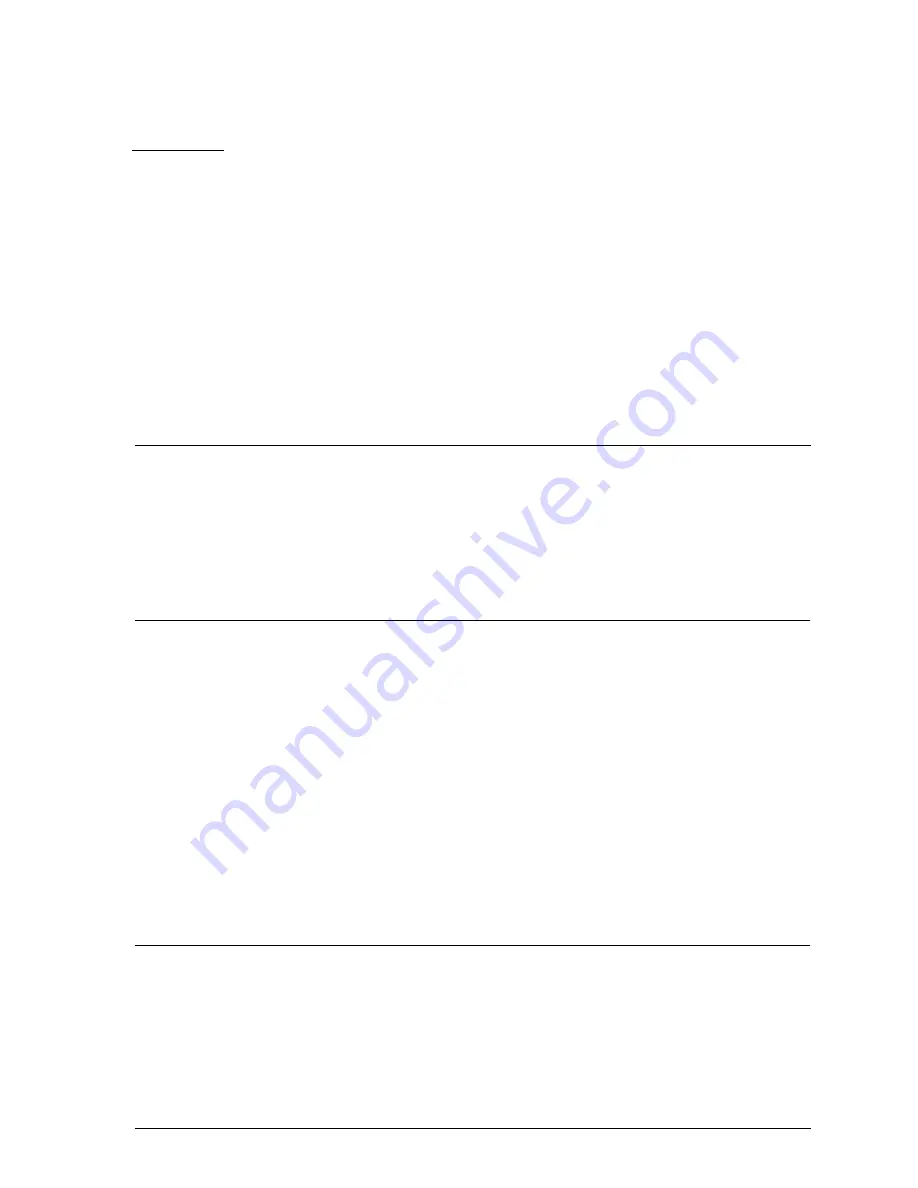
User Guide
27
CHAPTER 5
Using the WatchGuard Control
Center
The WatchGuard Control Center combines access to WatchGuard Firebox System
applications and tools in one intuitive interface. The Control Center also displays a
real-time monitor of traffic through the firewall, connection status, tunnel status, and
recent log activity.
Navigating the WatchGuard Control Center
You interact with the Control Center using the QuickGuide toolbar and menu system.
Starting the Control Center and connecting to a Firebox
From the Windows Desktop:
1
Select
Start
=>
Programs
=>
WatchGuard
=>
Control Center
.
2
Click
Continue
.
3
Use the Firebox drop list to select a Firebox.
You can also type the Firebox name or IP address.
4
Enter the Firebox monitoring (read-only) passphrase.
5
Click
OK
.
Control Center components
The Control Center consists of:
• A QuickGuide toolbar to invoke configuring, monitoring, and report programs
• A duplication of the Firebox front panel that graphically displays traffic flow
and rejected packets
• Firebox and VPN tunnel status
Summary of Contents for Firebox FireboxTM System 4.6
Page 1: ...WatchGuard Firebox System User Guide Firebox System 4 6 ...
Page 16: ...6 ...
Page 20: ...LiveSecurity broadcasts 10 ...
Page 44: ...LiveSecurity Event Processor 34 ...
Page 52: ...Defining a Firebox as a DHCP server 42 ...
Page 68: ...Service precedence 58 ...
Page 78: ...Configuring a service for incoming static NAT 68 ...
Page 92: ...Establishing an OOB connection 82 ...
Page 94: ...84 ...
Page 112: ...HostWatch 102 ...
Page 118: ...Working with log files 108 ...
Page 130: ...120 ...
Page 158: ...Configuring debugging options 148 ...