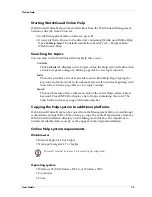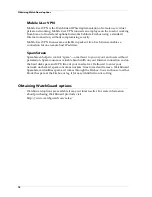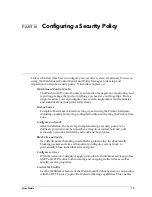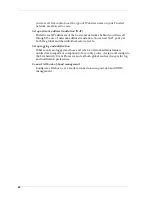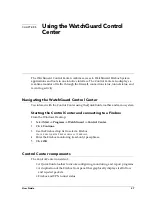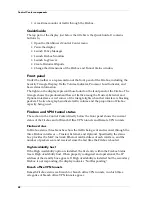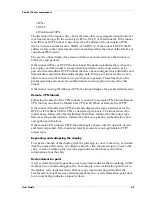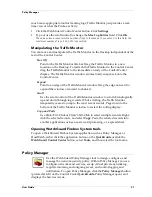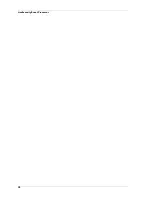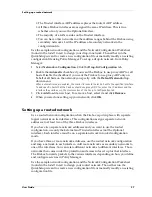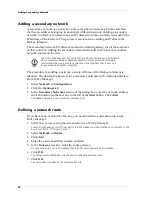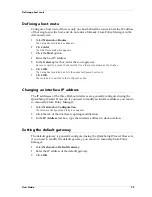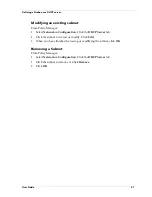Control Center components
28
• A real-time monitor of traffic through the Firebox.
QuickGuide
The top part of the display just below the title bar is the QuickGuide. It contains
buttons to:
• Open the WatchGuard Control Center menu
• Pause the display
• Launch Policy Manager
• Launch Firebox Monitors
• Launch LogViewer
• Create Historical Reports
• Change the dimensions of the Firebox and Tunnel Status window
Front panel
Under the toolbar is a representation of the front panel of the Firebox, including the
Security Triangle Display, Traffic Volume Indicator, Processor Load Indicator, and
basic status information.
The lights on the display represent those found on the front panel of the Firebox. The
triangle shows the predominant flows of traffic among the Trusted, External, and
Optional interfaces. A red corner of the triangle lights when that interface is blocking
packets. The two bar graphs indicate traffic volume and the proportion of Firebox
capacity being used.
Firebox and VPN tunnel status
The section in the Control Center directly below the front panel shows the current
status of the Firebox and of Branch Office VPN tunnels and Remote VPN tunnels.
Firebox status
In Firebox status, three branches show the traffic being sent and received through the
three Firebox interfaces – Trusted, External, and Optional. Specifically, the status
box provides the MAC (network Ethernet card) address of each interface, and the
number of packets sent and received since the last time the Firebox rebooted.
High Availability host
If the High Availability option is installed, the first entry within the Firebox Status
tree is High Availability host. When properly configured and operational, the IP
address of the standby box appears. If High Availability is installed but the secondary
Firebox is not responding, the display indicates “Not Responding.”
Branch office VPN tunnels
Beneath Firebox status is a branch for branch office VPN tunnels, in which three
categories of branch office VPN tunnels appear:
Summary of Contents for Firebox FireboxTM System 4.6
Page 1: ...WatchGuard Firebox System User Guide Firebox System 4 6 ...
Page 16: ...6 ...
Page 20: ...LiveSecurity broadcasts 10 ...
Page 44: ...LiveSecurity Event Processor 34 ...
Page 52: ...Defining a Firebox as a DHCP server 42 ...
Page 68: ...Service precedence 58 ...
Page 78: ...Configuring a service for incoming static NAT 68 ...
Page 92: ...Establishing an OOB connection 82 ...
Page 94: ...84 ...
Page 112: ...HostWatch 102 ...
Page 118: ...Working with log files 108 ...
Page 130: ...120 ...
Page 158: ...Configuring debugging options 148 ...